Using the application
Settings
Once you have accessed the Table of Contents application, you will see a pop-up with a menu and various settings.
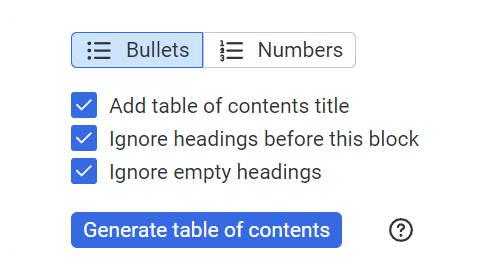
The available settings include:
- Bulleted list: This option allows users to display the table of contents as a bulleted list.
- Numbered list: This option displays the table of contents as a numbered list and takes into account the level of headings.
- Add table of contents title: Users can add a large title for the table of contents before it is generated.
- Ignore headings before this block: If users want to ignore some introduction titles above the table of contents, they can select this option.
- Ignore empty headings: In case there are any empty heading blocks in the document, users can skip those in the table of contents.
Generating the table of contents
Once users have selected their desired settings, they can click on the Generate table of contents button to generate the table of contents. The application will automatically create a detailed table of contents that includes all headings in the document.
As monday.com native Table of Contents, First level reprensents Large titles, Second level, Medium titles and Third level are Small titles.
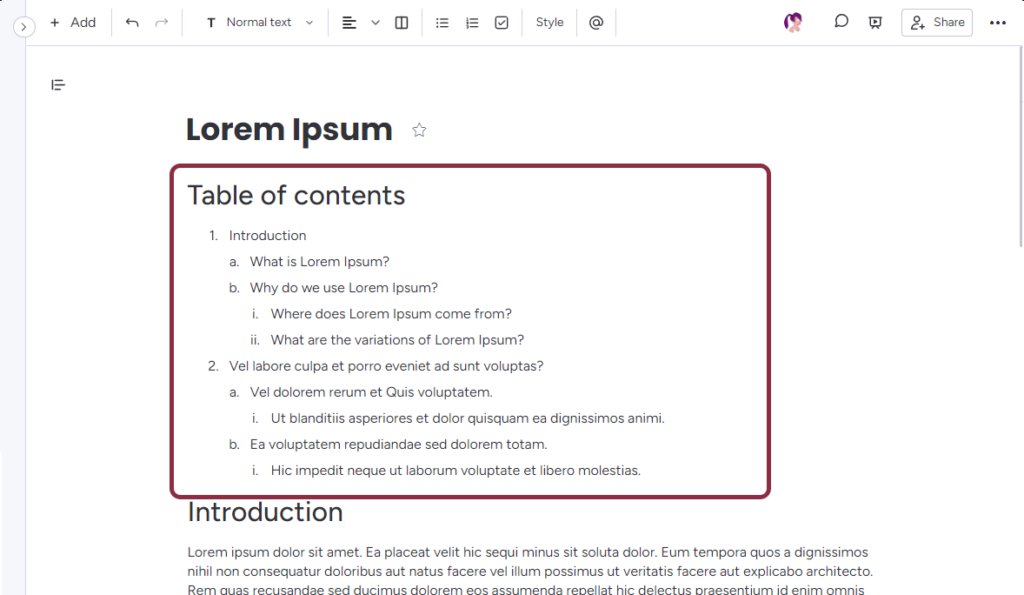
In summary, the Table of Contents application is a helpful tool that can save users time and effort when creating a detailed and organized table of contents. By following the simple steps outlined in this documentation, users can easily generate a table of contents that meets their specific needs and preferences.