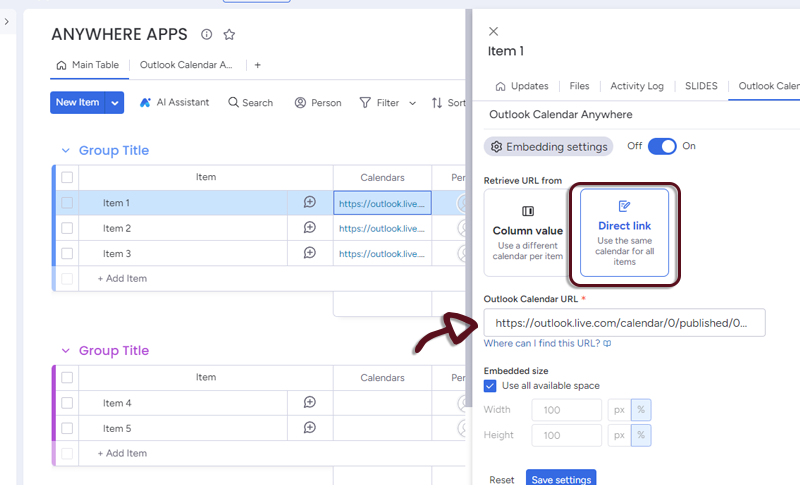Getting started
Overview
The Outlook Calendar Anywhere Integration for monday.com is a tool that allows users to embed Outlook Calendars directly into their monday.com Boards, Items, Dashboards or Workdocs. This integration streamlines collaboration, eliminates manual data entry, and allows users to customize the integration to their specific needs.
Accessing the Application
To use Outlook Calendar Anywhere, follow these steps:
On outlook 365 side
- Open Outlook Calendar, in the top right corner, click on the toothed wheel
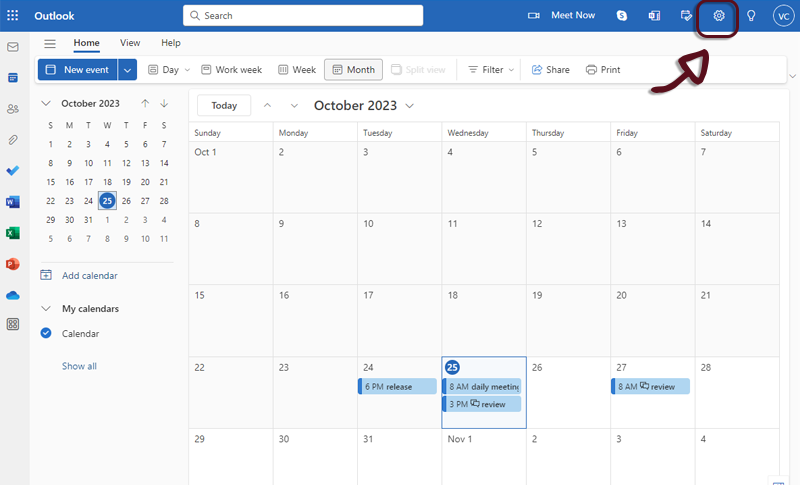
- Select the Shared calendars menu
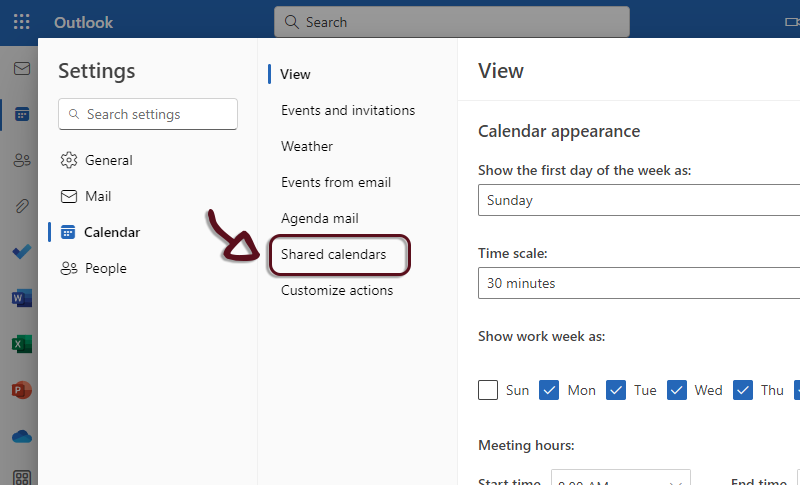
- In the Publish a calendar section, select the calendar you want to publish

- Select how appointement are displayed
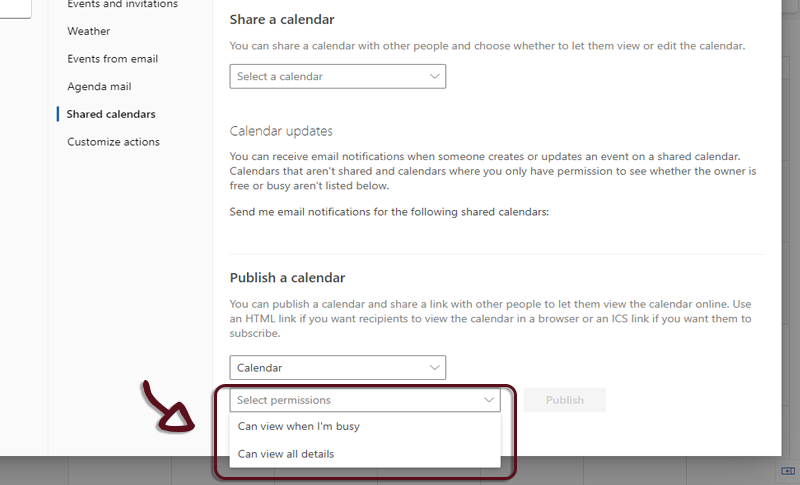
- Click on the Publish button
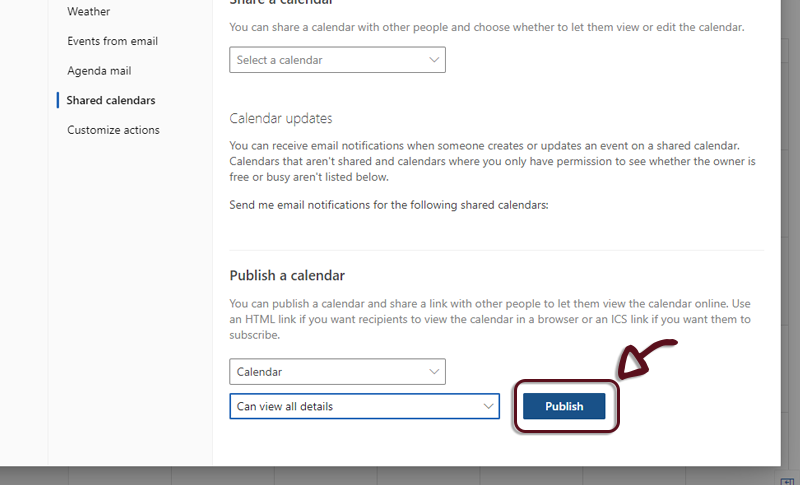
- Copy HTML link
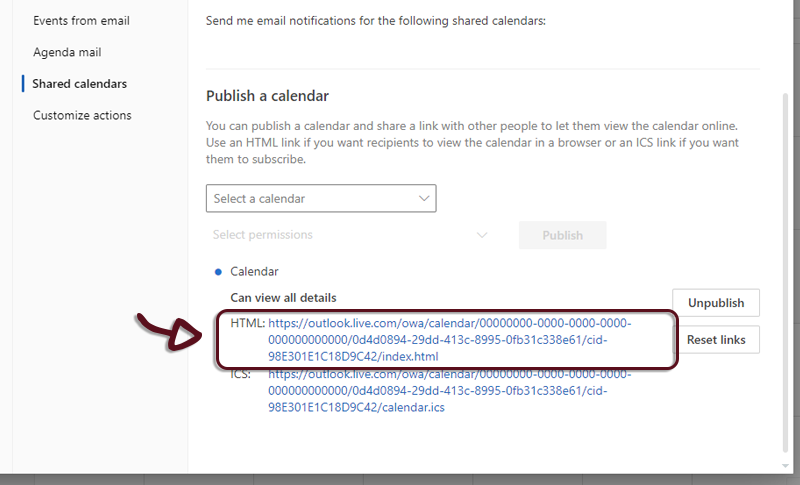
On monday.com side
- Navigate to your monday.com board view
- Open the application by clicking on the Outlook Calendar Anywhere tab. The application settings page will appear.
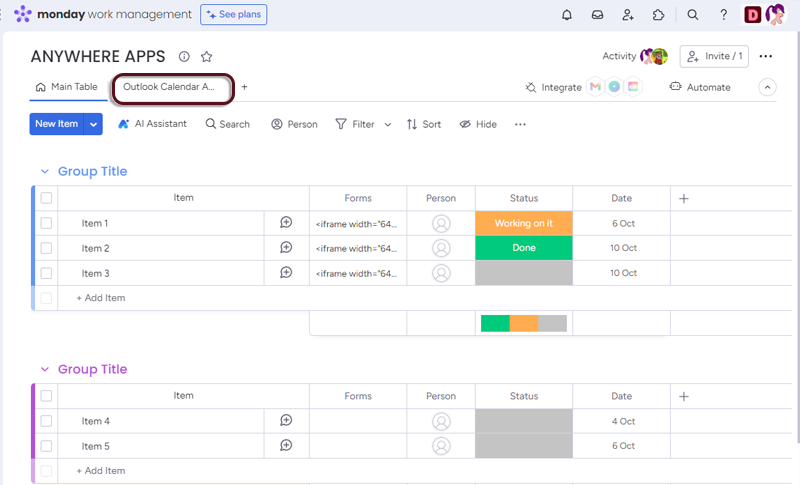
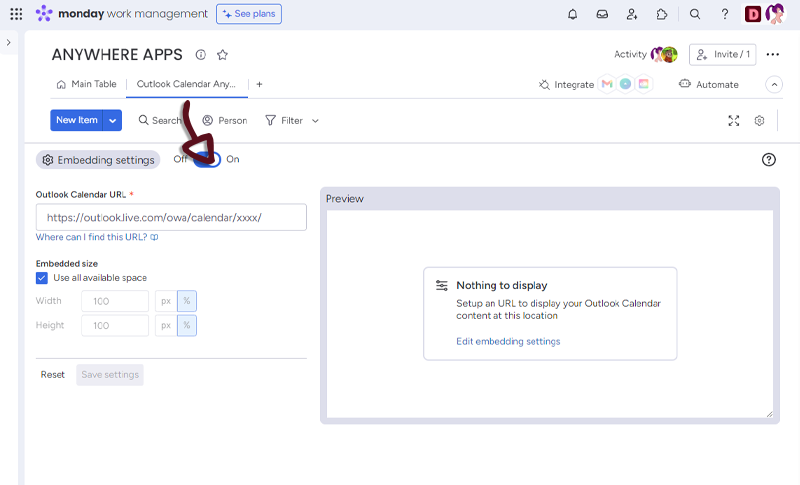
- Paste the link you copied from Outlook Calendar in the dedicated space
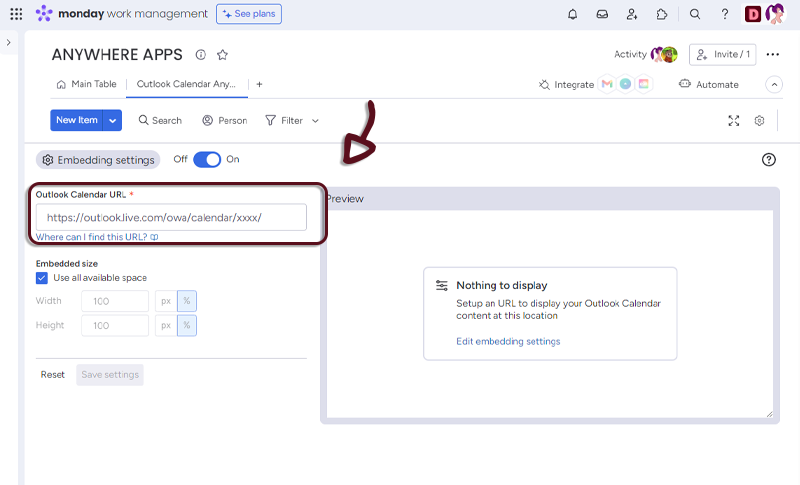
- If you see a preview in the right panel, it means it’s all good
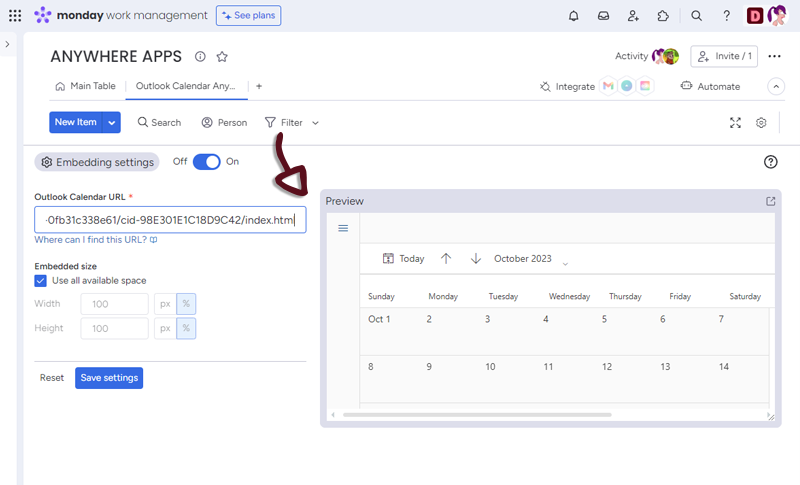
Settings
You have several settings in the applications.
- Embedded size : select how much you want the Calendar to use the space. (All space by default)
Once you have set-up your Calendar, just click the Save settings button to access to the Calendar embedded in monday.com
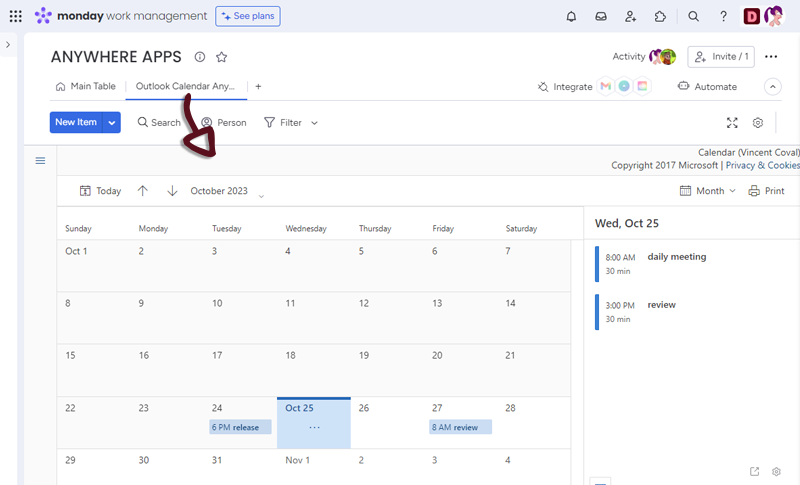
You can go to the settings page by clicking the settings button at the bottom right of the Calendar.
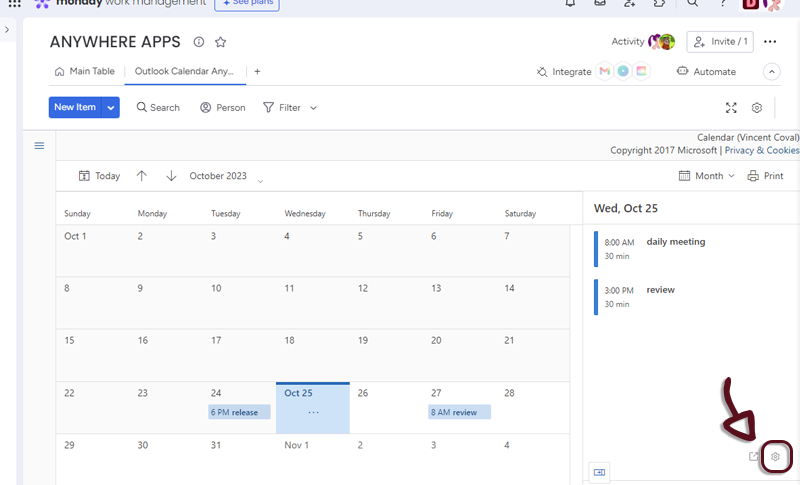
Item view Features and Settings
Outlook Calendar Anywhere have additionnal features and settings for the Itew views.
- You can retrieve Outlook Calendar URL from a column value.
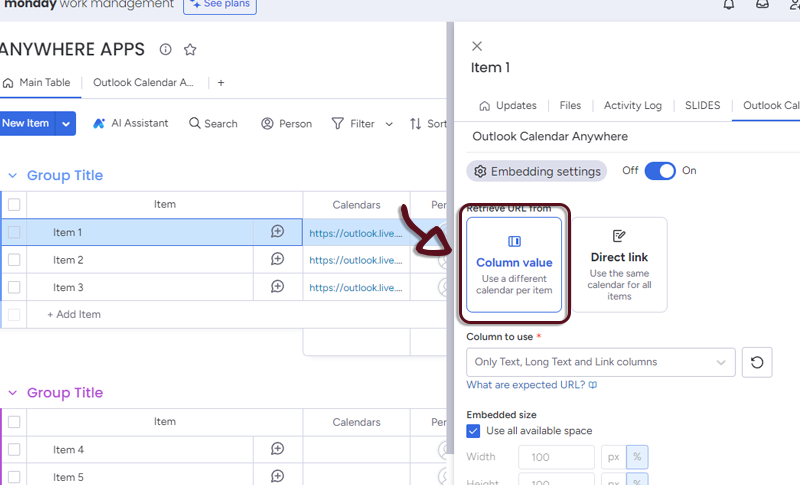
- In your board, add a column with all the links to the Outlook Calendars and in the Outlook Calendar Anywhere settings, select the column.
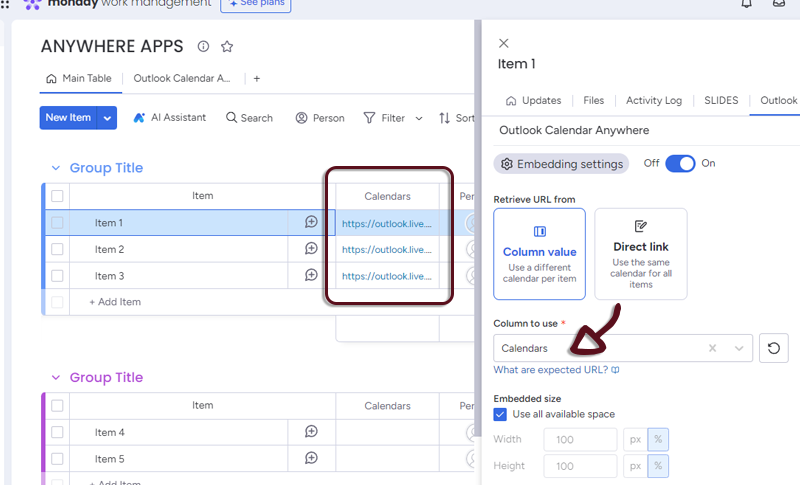
- Or if you want all the items to have the same Outlook Calendar, select Direct link and add the link to the form.