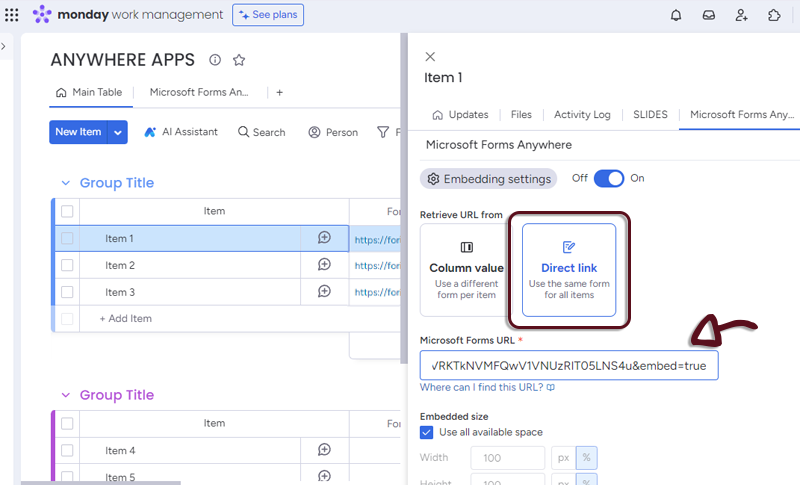Getting started
Overview
The Microsoft Forms Anywhere Integration for monday.com is a tool that allows users to embed Microsoft Forms directly into their monday.com Boards, Items, Dashboards or Workdocs. This integration streamlines collaboration, eliminates manual data entry, and allows users to customize the integration to their specific needs.
Accessing the Application
To use Microsoft Forms Anywhere, follow these steps:
On Microsoft Forms side
- On the Microsoft Form, click on the Collect responses button
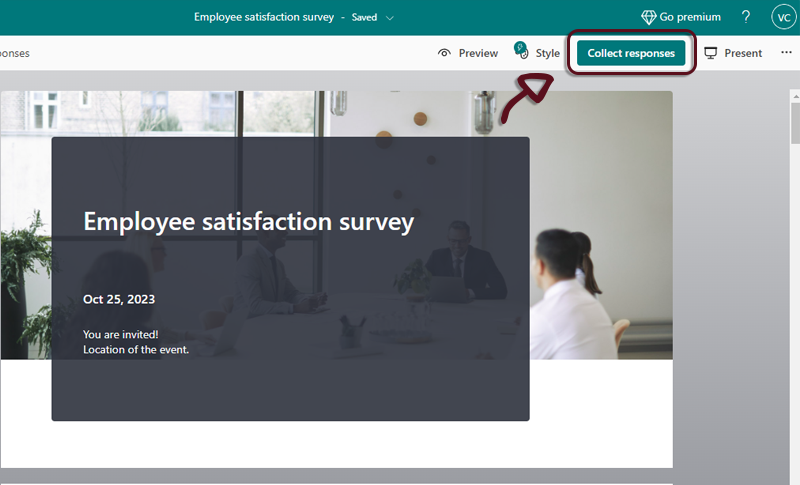
- Be sure you are on the Link tab
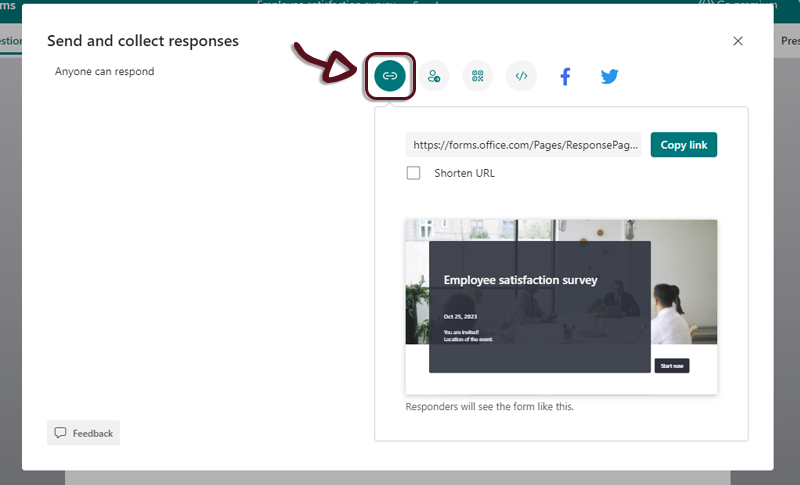
- Click on the Copy link button
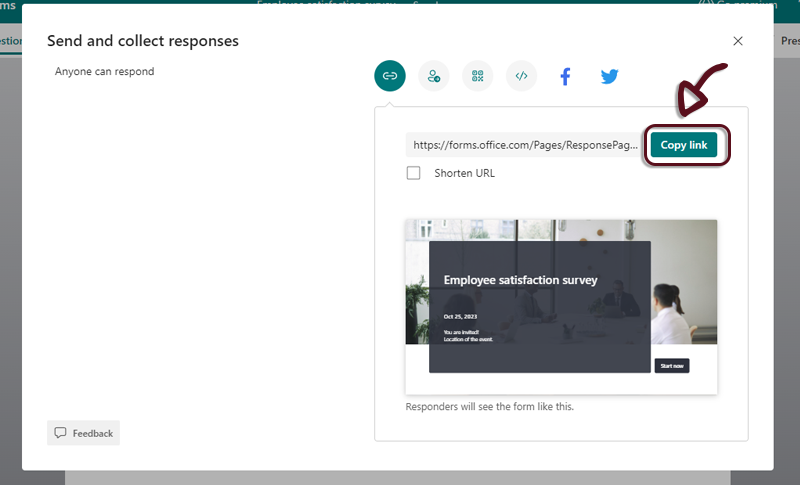
It’s recommended to NOT use the Shorten URL
On monday.com side
- Navigate to your monday.com board view
- Open the application by clicking on the Microsoft Forms Anywhere tab. The application settings page will appear.
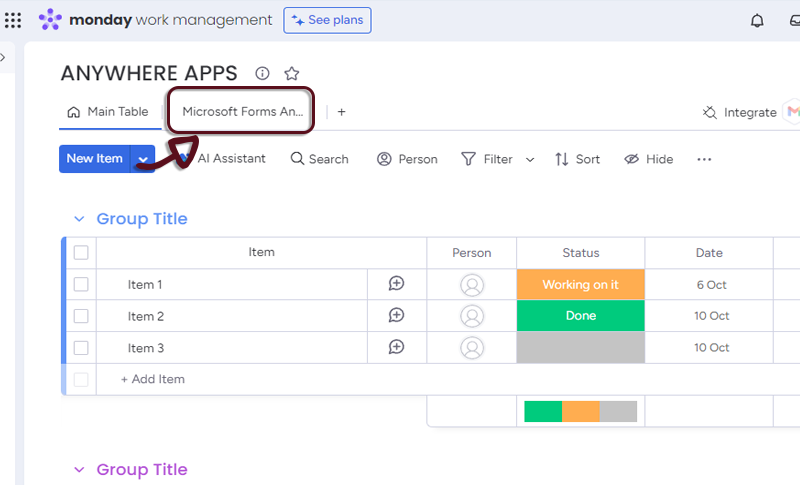
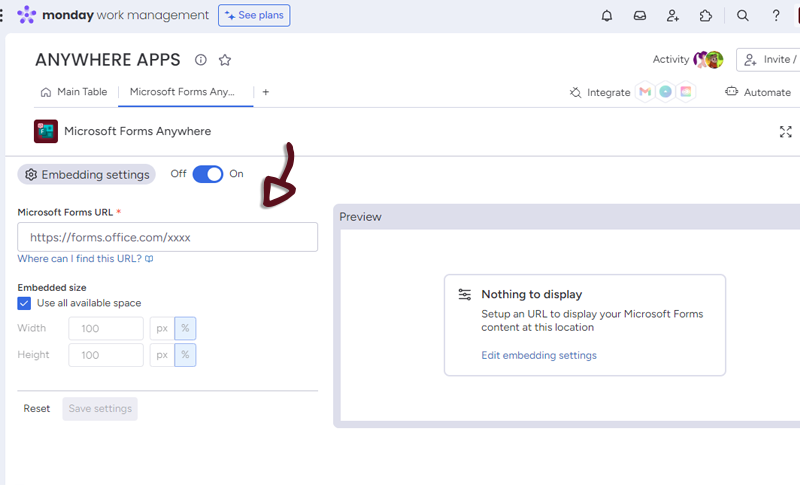
- Paste the link you copied from Microsoft Forms in the dedicated space
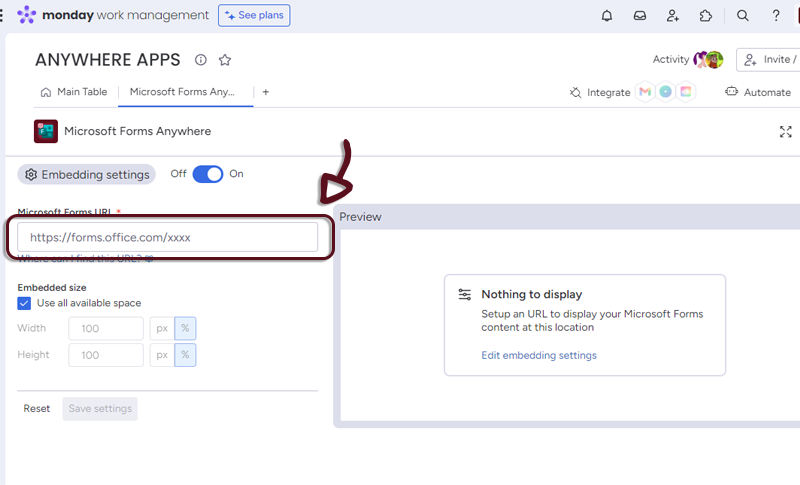
- If you see a preview in the right panel, it means it’s all good
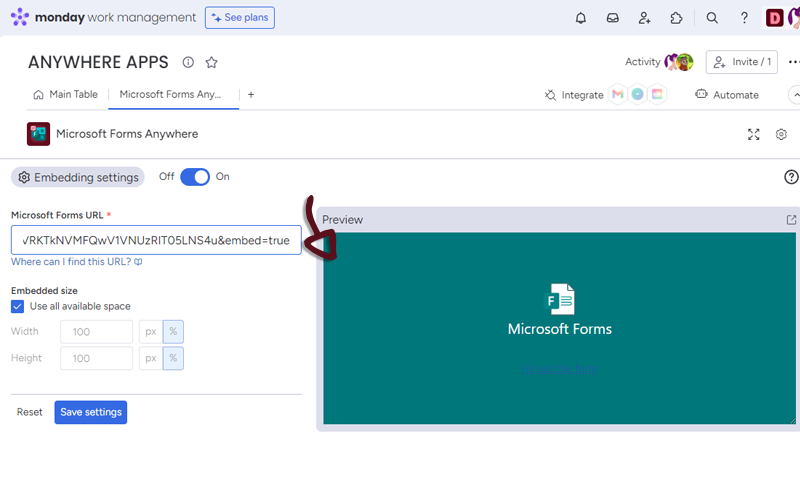
Settings
You have several settings in the applications.
- Embedded size : select how much you want the Calendar to use the space. (All space by default)
Once you have set-up your form, just click the Save settings button to access to the form embedded in monday.com
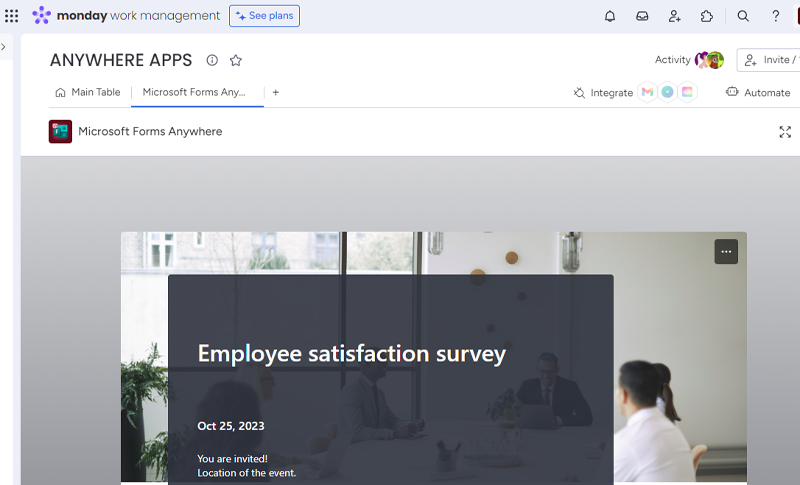
You can go to the settings page by clicking the settings button at the bottom right of the form.
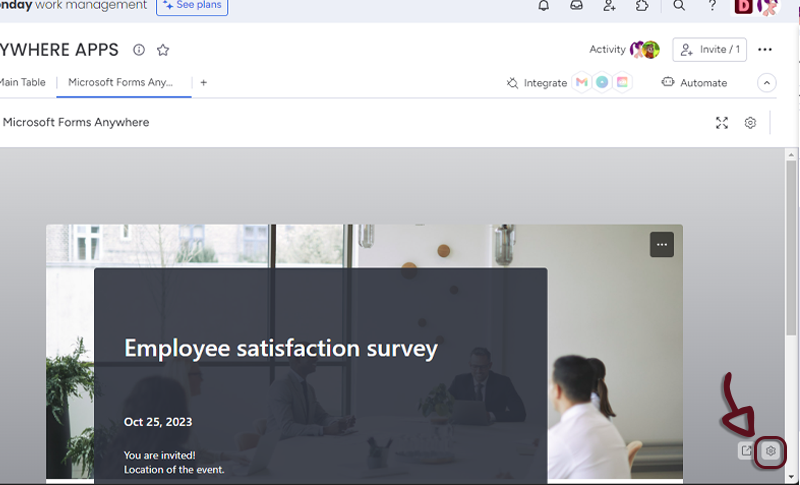
Item view Features and Settings
Microsoft Forms Anywhere have additionnal features and settings for the Itew views.
- You can retrieve Microsoft Forms URL from a column value.
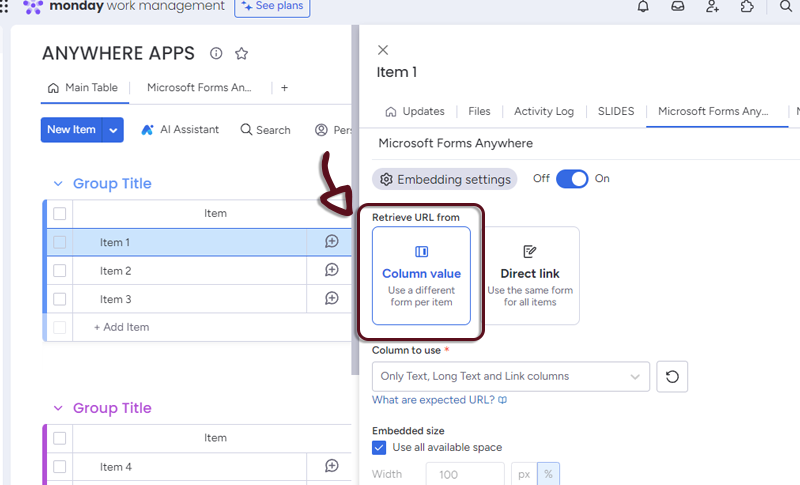
- In your board, add a column with all the links to the Microsoft Forms and in the Microsoft Forms Anywhere settings, select the column.
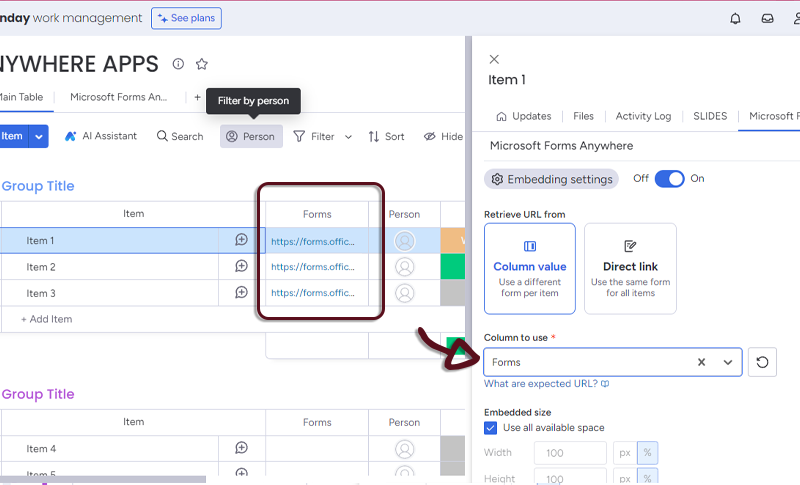
- Or if you want all the items to have the same Microsoft Forms, select Direct link and add the link to the form.