Using the application
Once you have accessed the
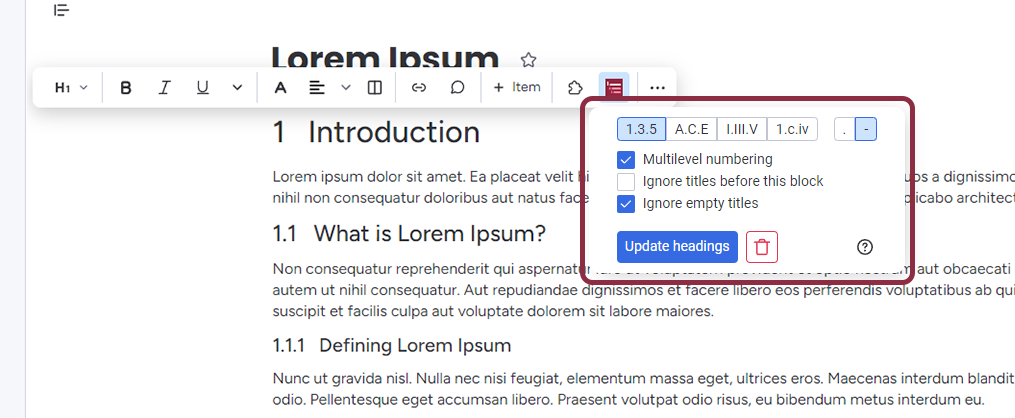
Headings types
In the menu, you can select how you want the headings to be numbered, choosing from:
| Type | Example |
|---|---|
| Numbers |
|
| Letters |
|
| Roman numerals |
|
| Mix of the three |
|
Multilevel numbering
After selecting the numbering system, you have the option to choose Multilevel Numbering, which is selected by default. This option generates multilevel numbering for each title, for example, 1.3.5 for a small title. If you prefer to have only one level numbering, simply unselect this option.
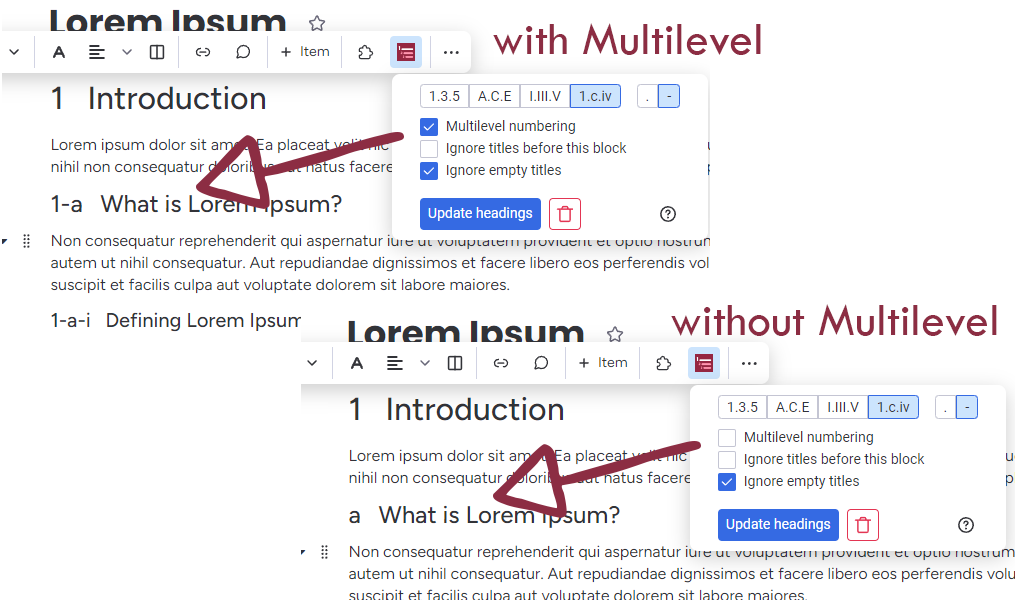
Ignore titles before
You also have the option to Ignore Titles Before This Block. If you have some introductory titles that you do not want to be numbered, you can use this option to ignore them.
Ignore empty titles
Finally, you can choose to Ignore Empty Titles to skip any empty heading blocks that may appear in the document due to mistakes.
Generate headings
Once you have chosen your parameters, simply click on the Generate Headings button to generate the numbered titles. If you are not satisfied with the settings you have chosen, you can change them and click the Update Headings button to update the numbered headings.
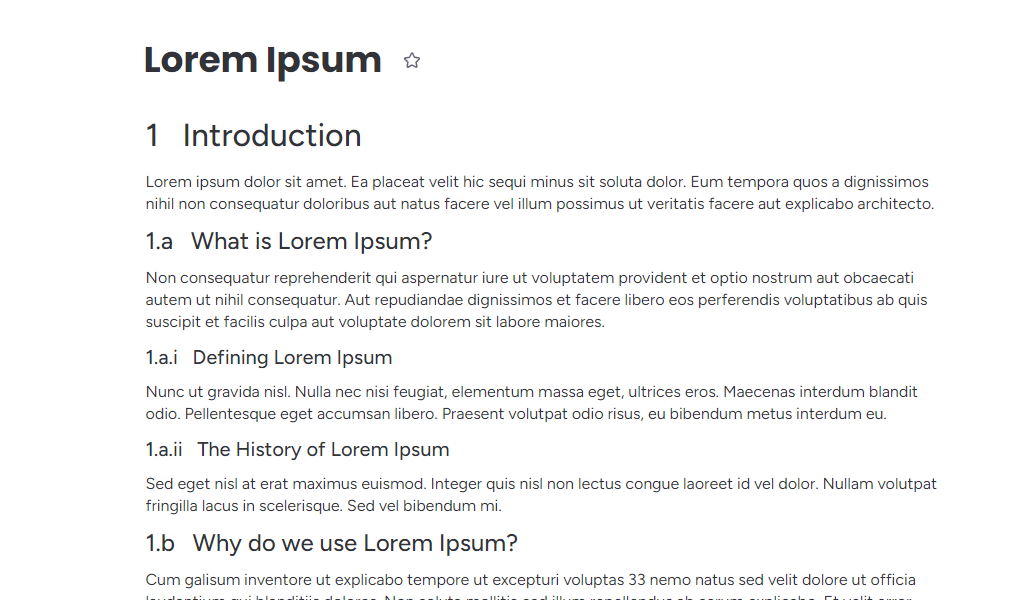
Remove headings
If you wish to remove the numbered headings, you can do so by clicking on the trash bin button.