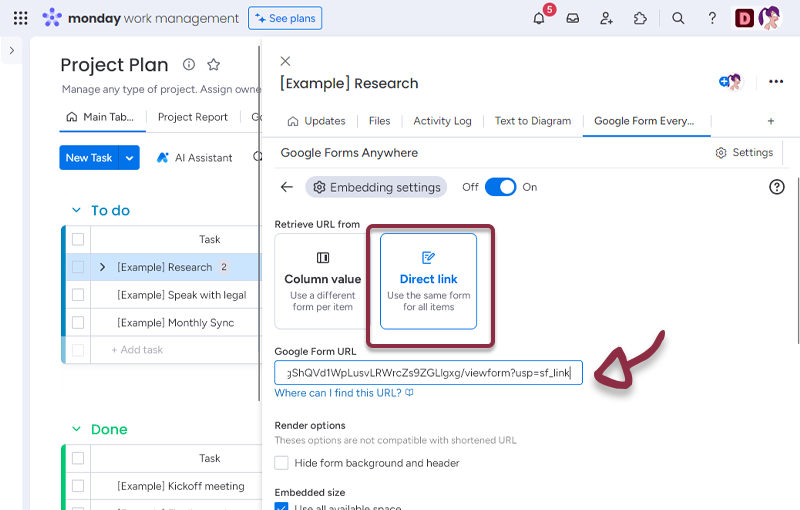Getting started
Overview
The Google Forms Anywhere Integration for monday.com is a tool that allows users to embed Google Forms directly into their monday.com Boards, Items, Dashboards or Workdocs. This integration streamlines collaboration, eliminates manual data entry, and allows users to customize the integration to their specific needs.
Accessing the Application
To use Google Forms Anywhere, follow these steps:
On Google Forms side
- On the Google Form, clic the Send Button
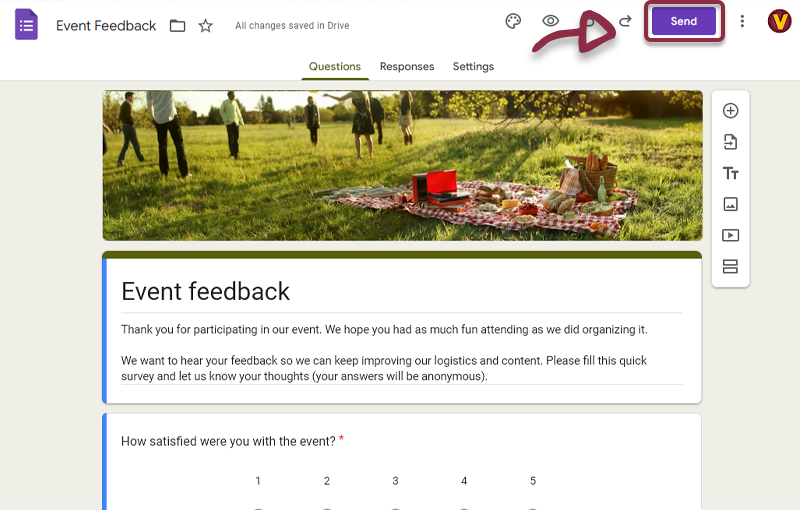
- Click on the link icon
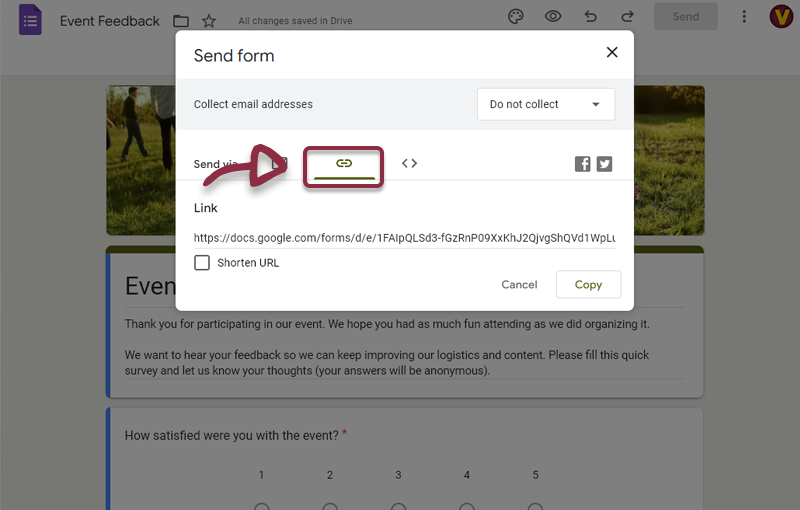
- Click on the Copy button

It’s recommended to NOT use the Shorten URL
On monday.com side
- Navigate to your monday.com board view
- Open the application by clicking on the Google Forms Anywhere tab. The application settings page will appear.
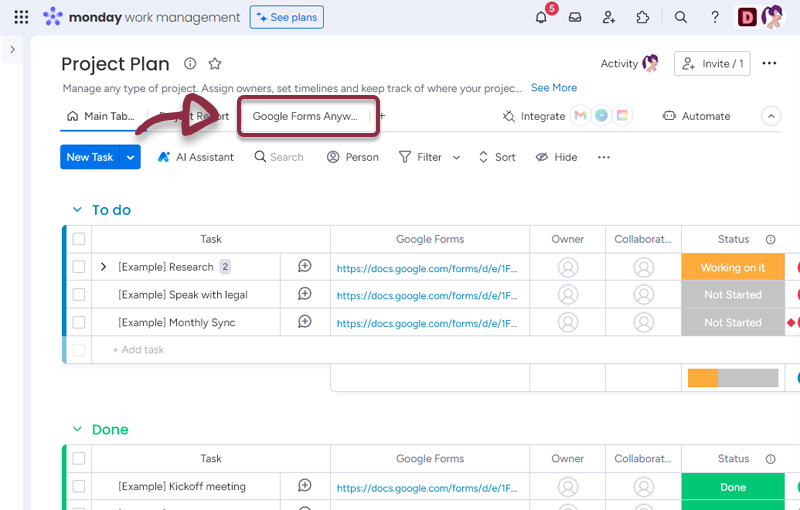
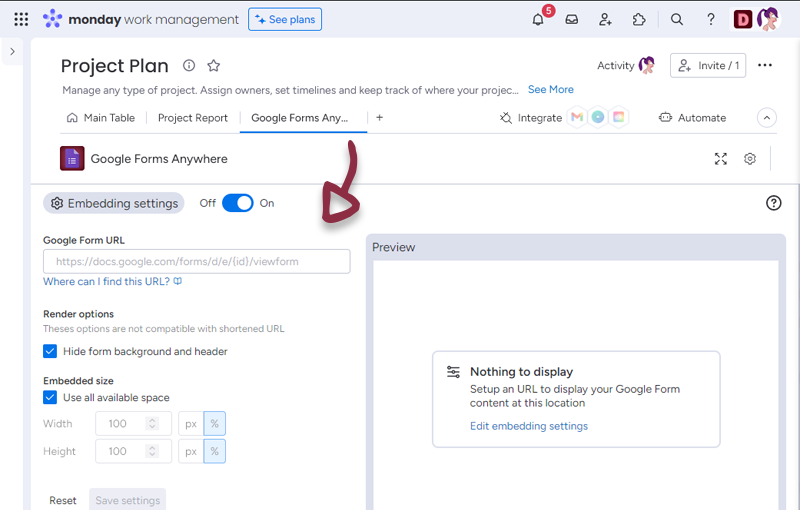
- Paste the link you copied from Google Forms in the dedicated space
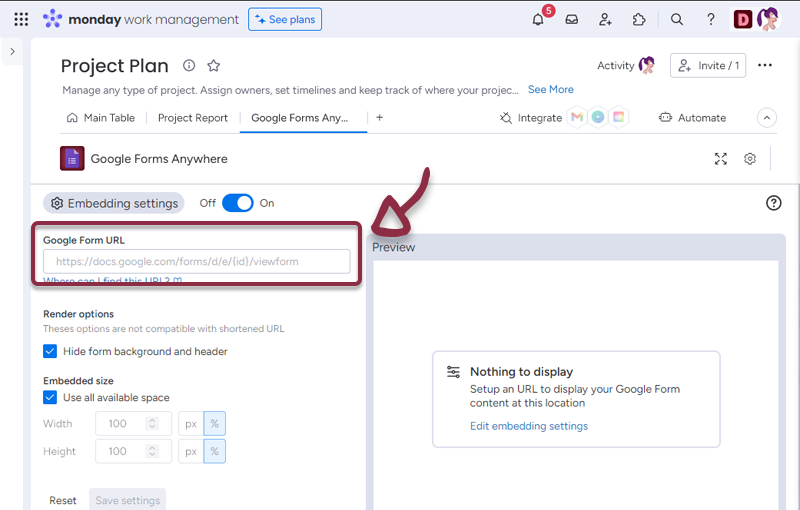
- If you see a preview in the right panel, it means it’s all good
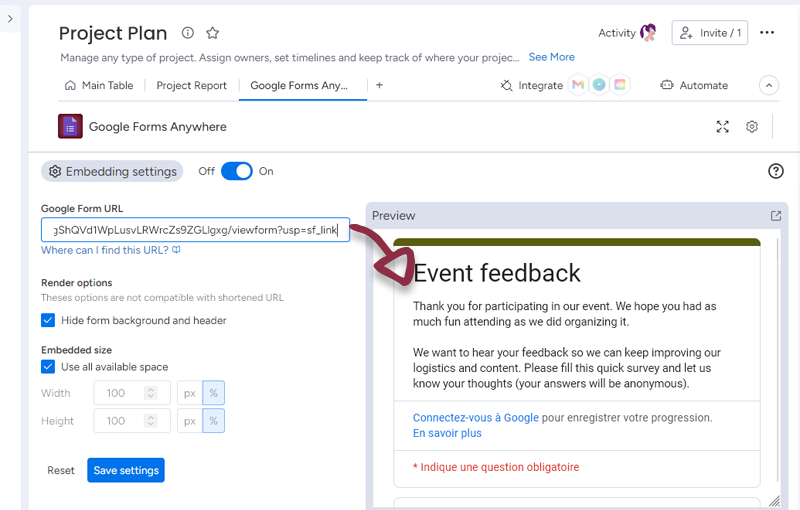
- If you see following 403 error
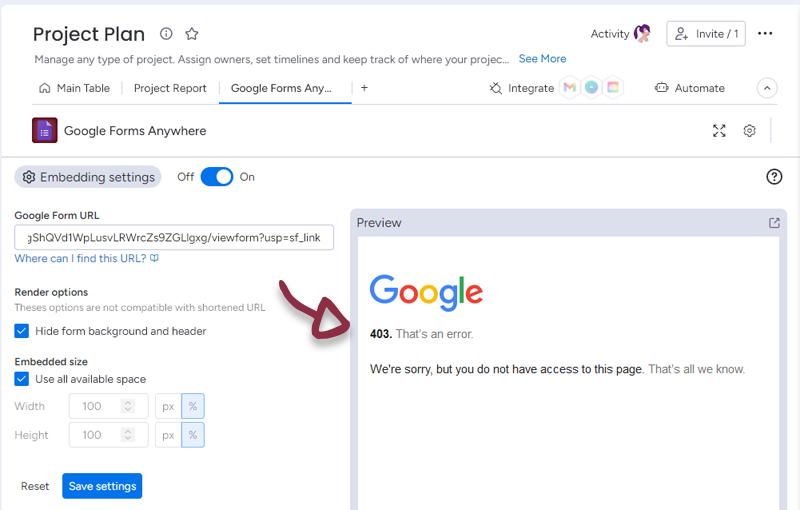
Check the google forms settings and disable organization restrictions (unless you are using Google Chrome)
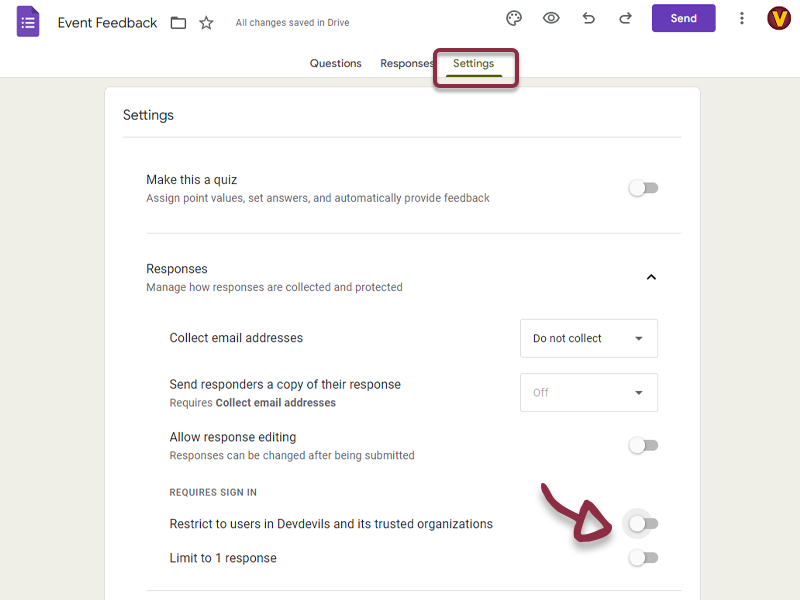
Settings
You have several settings in the applications.
- Render Options : Allows you to choose to have header and background color or just the forms questions.
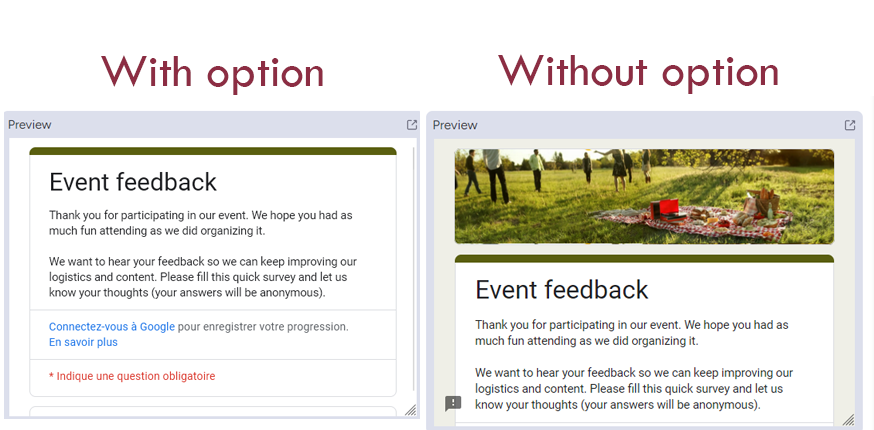
- Embedded size : select how much you want the Calendar to use the space. (All space by default)
Once you have set-up your form, just click the Save settings button to access to the form embedded in monday.com
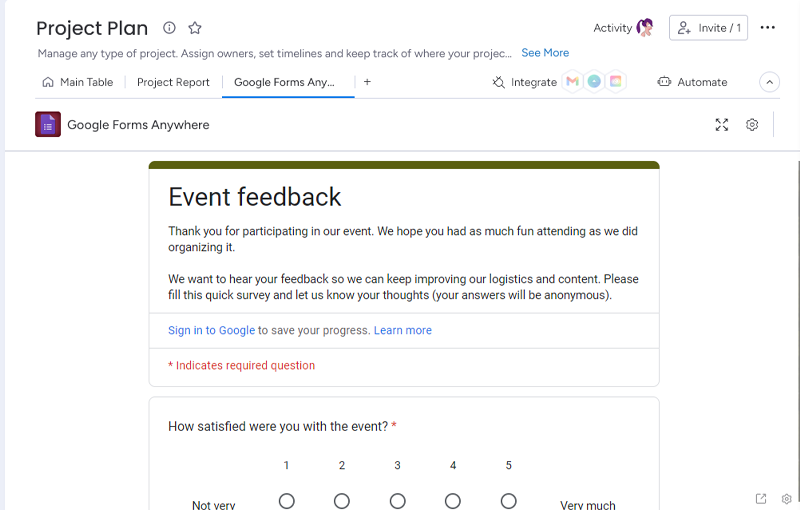
You can go to the settings page by clicking the settings button at the bottom right of the form.

Item view Features and Settings
Google Forms Anywhere have additionnal features and settings for the Itew views.
- You can retrieve Google Forms URL from a column value.
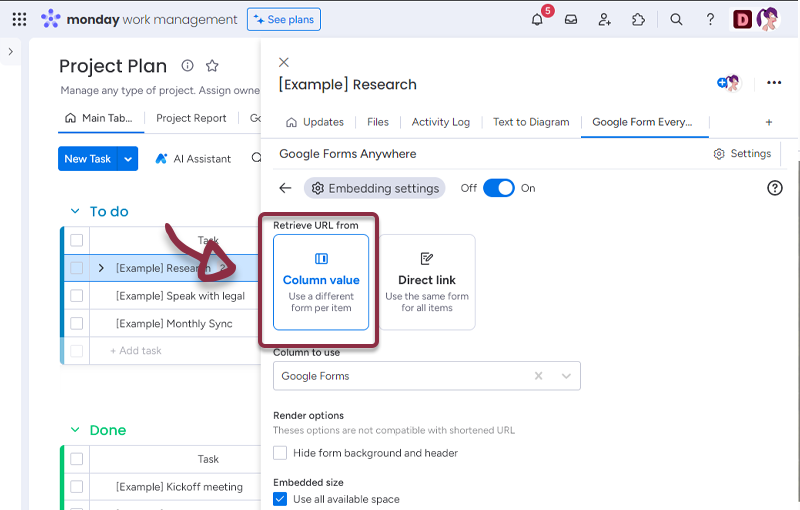
- In your board, add a column with all the links to the Google Forms and in the Google Forms Anywhere settings, select the column.
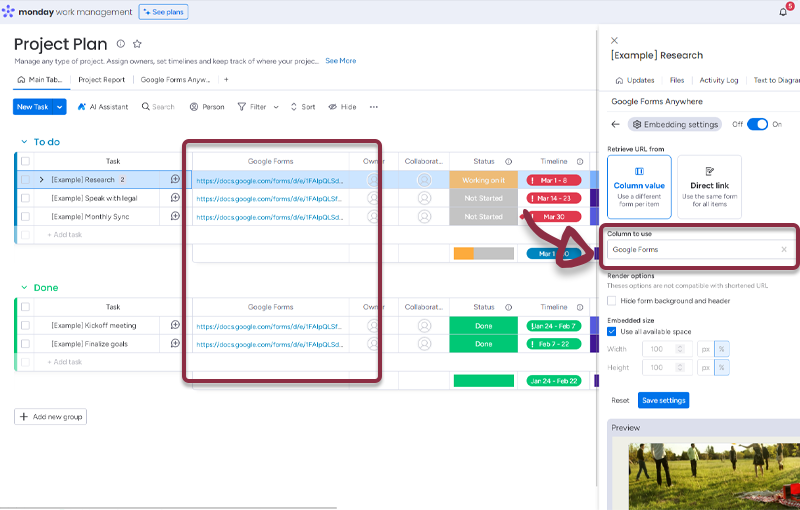
- Or if you want all the items to have the same Google Forms, select Direct link and add the link to the form.