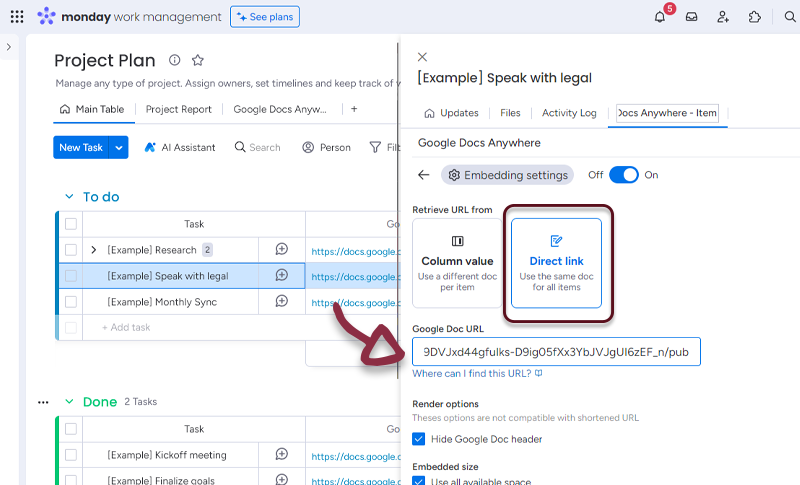Getting started
Overview
The Google Docs Anywhere Integration for monday.com is a tool that allows users to embed Google docs directly into their monday.com Boards, Items, Dashboards or Workdocs. This integration streamlines collaboration, eliminates manual data entry, and allows users to customize the integration to their specific needs.
Accessing the Application
To use Google Docs Anywhere, follow these steps:
On Google Docs side
1. For read-only presentation
- Open Google Docs, in the top menu, click on File then Share and Publish to web.
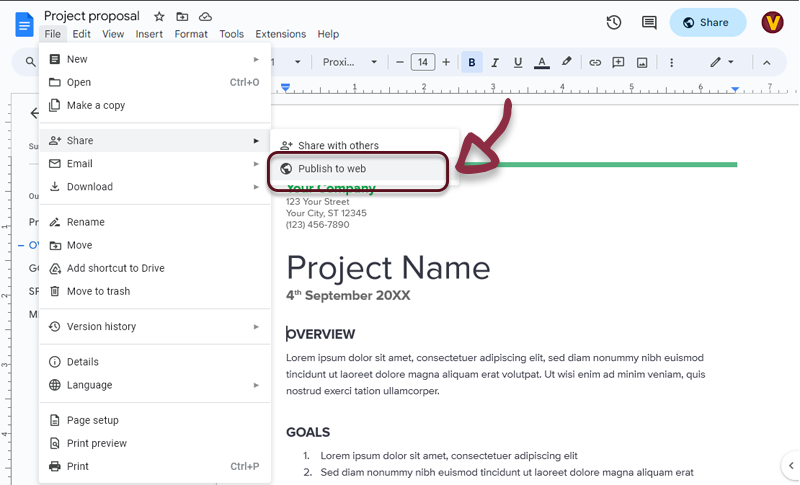
- Click on the Publish button
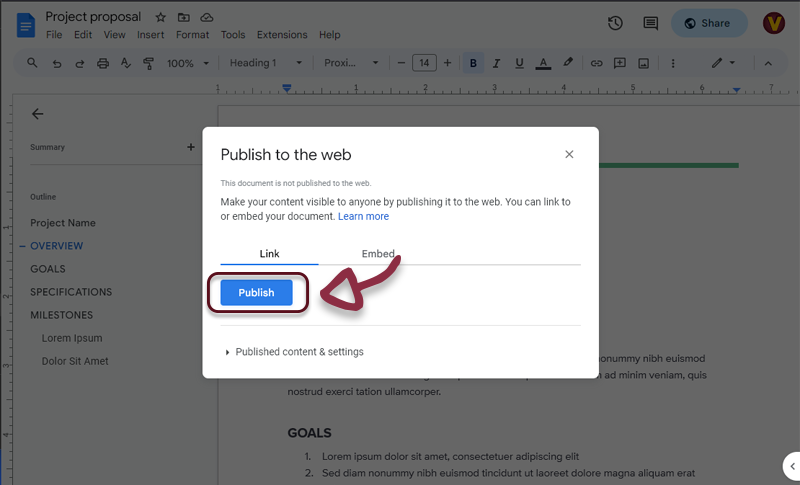
- Copy the generated URL
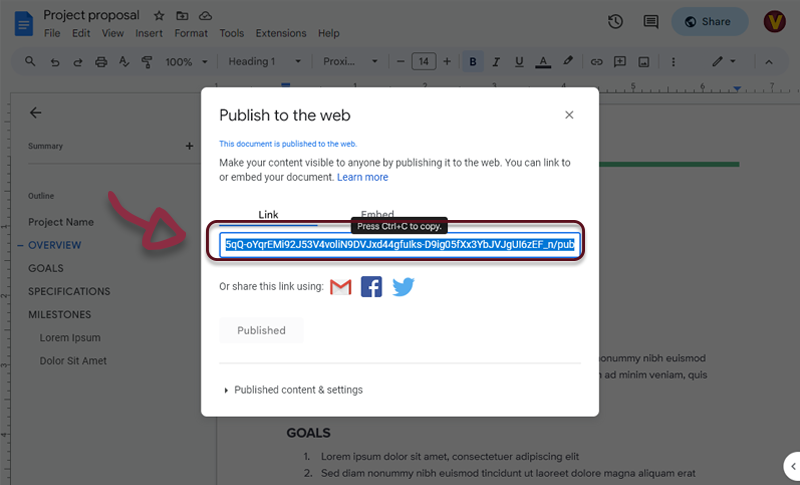
2. For edit mode
- Open Google Docs, in the top right menu, click on the Share button.
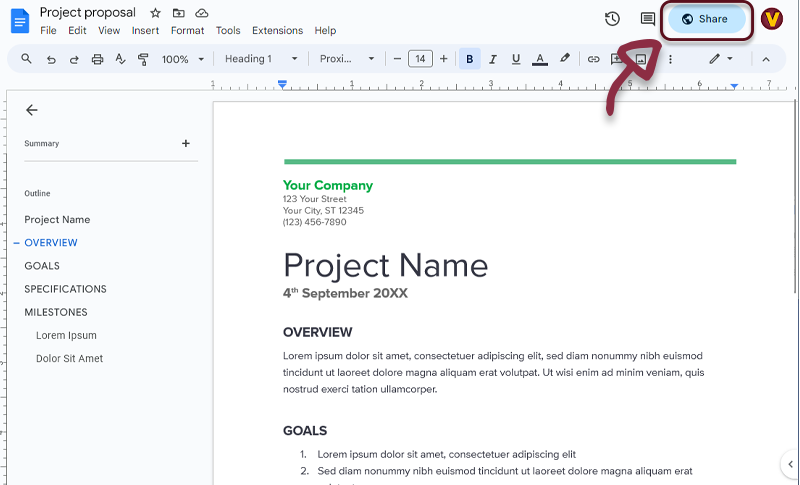
- If you are using Google Chrome, you can allow the edition only for company/group users : set General access to the requested group
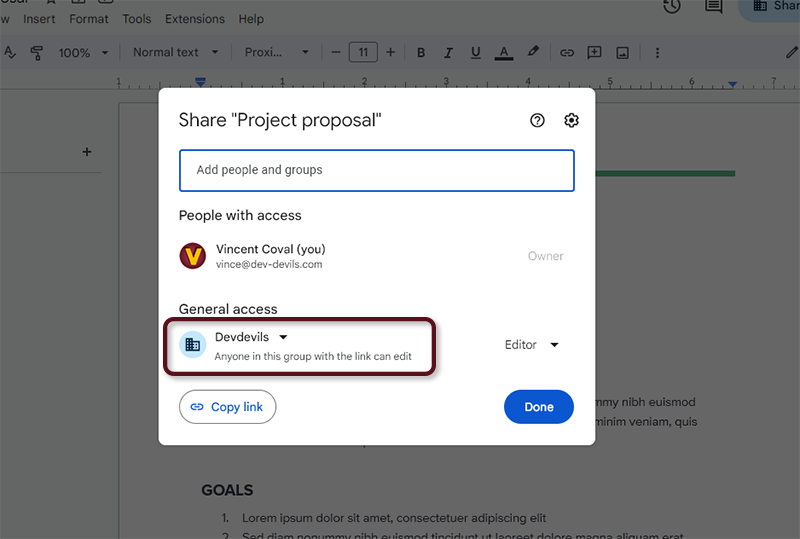
- If you are NOT using Google Chrome, be sure the General access option is set to Anyone with the link
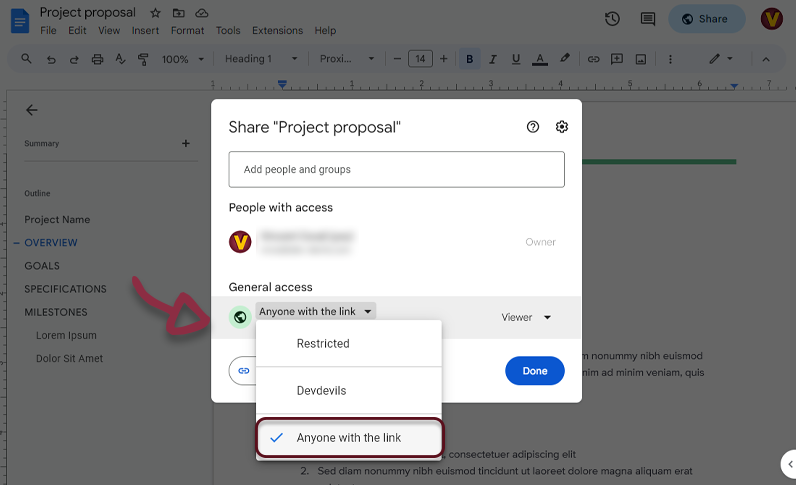
- Click on the Copy link button
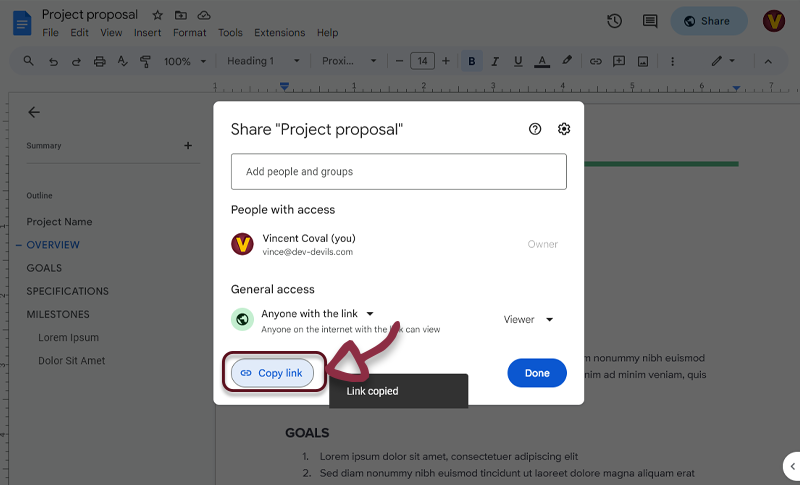
On monday.com side
Navigate to your monday.com board view
Open the application by clicking on the Google Docs Anywhere tab. The application settings page will appear.
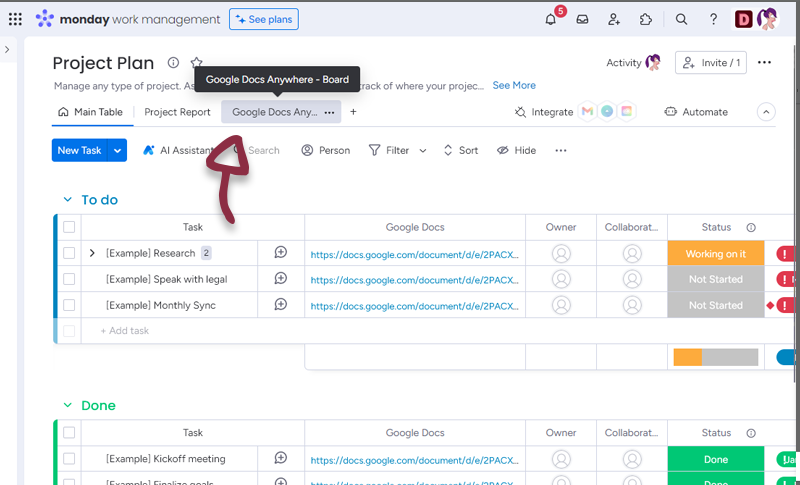
- Paste the link you copied from Google Docs in the dedicated space
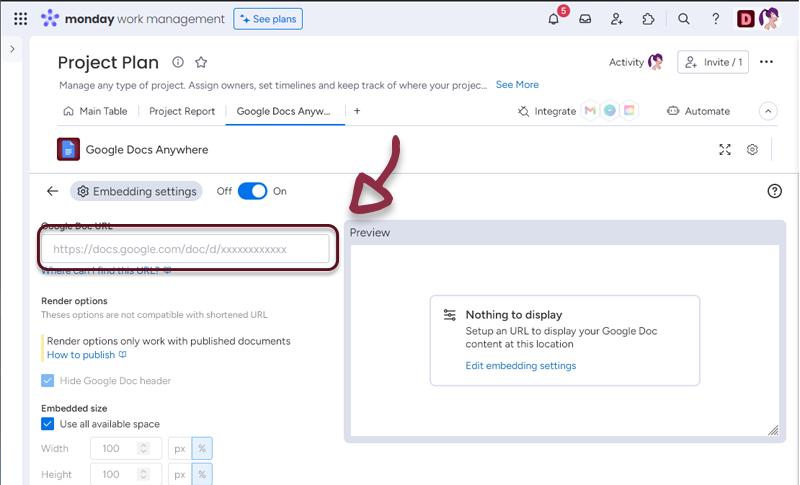
- If you see a preview in the right panel, it means it’s all good
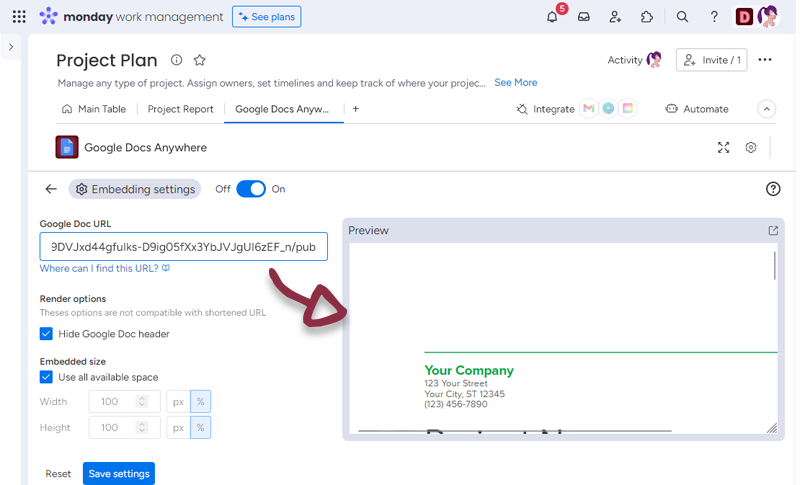
Settings
You have several settings in the applications.
- Render Options
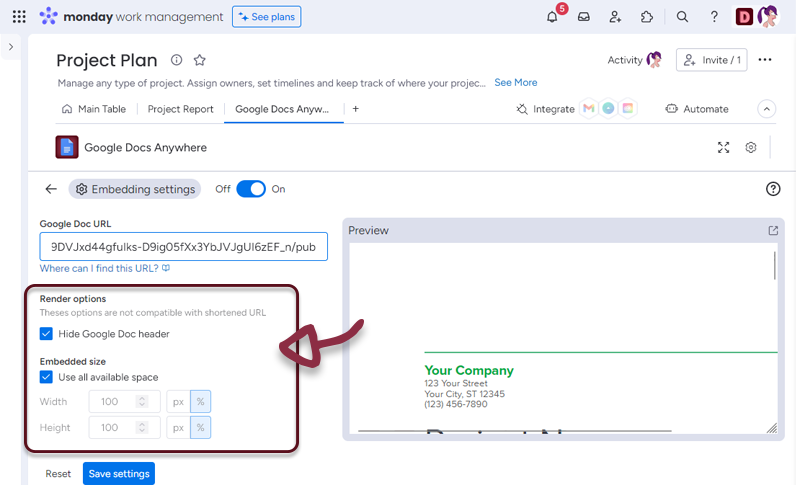
- Embedded size : select how much you want the docs to use the space. (All space by default)
Once you have set-up your Docs, just click the Save settings button to access to the Doc embedded in monday.com
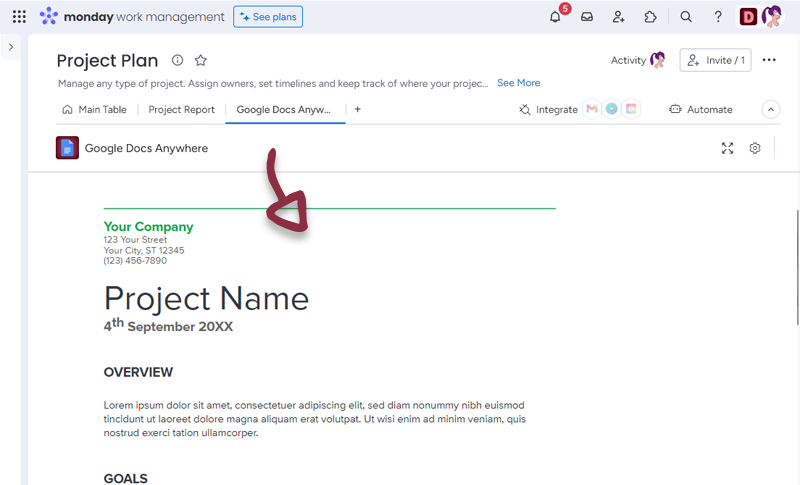
You can go to the settings page by clicking the settings button at the bottom right of the Doc.
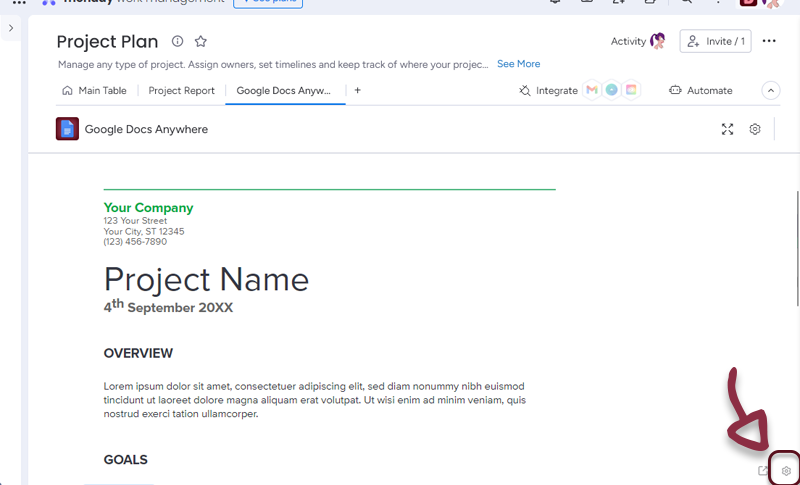
Item view Features and Settings
Google Docs Anywhere have additionnal features and settings for the Itew views.
- You can retrieve Google Docs URL from a column value.
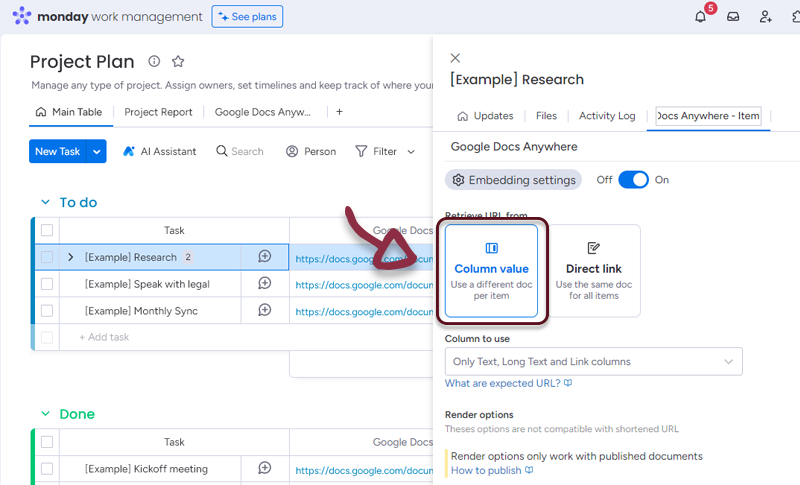
- In your board, add a column with all the links to the Google Docs and in the Google Docs Anywhere settings, select the column.
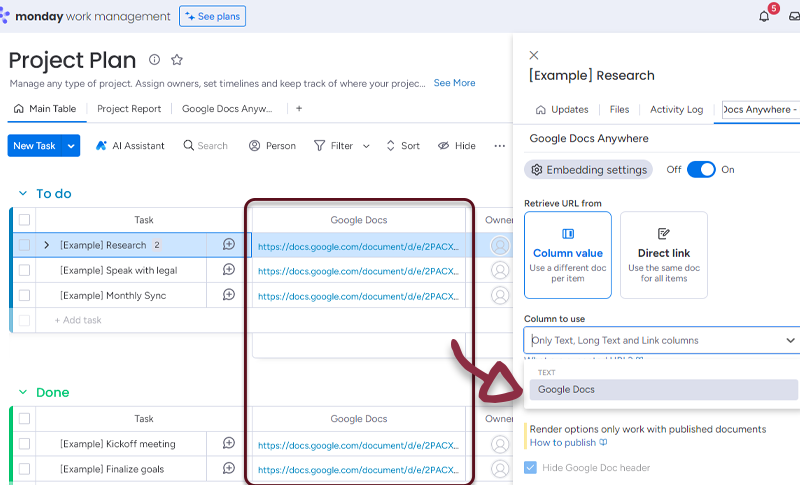
- Or if you want all the items to have the same Google Docs, select Direct link and add the link to the form.