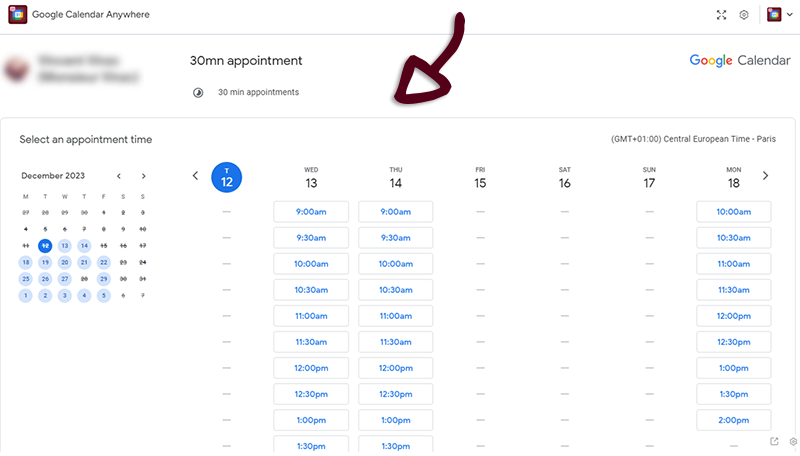Getting started
Overview
The Google Calendar Anywhere Integration for monday.com is a tool that allows users to embed Google calendars directly into their monday.com Boards, Items, Dashboards or Workdocs. This integration streamlines collaboration, eliminates manual data entry, and allows users to customize the integration to their specific needs.
Accessing the Application
To use Google Calendar Anywhere, follow these steps:
On Google Agenda side
- Open Google Calendar, in the left sidebar, hover the desired calendar and click on the 3 dots
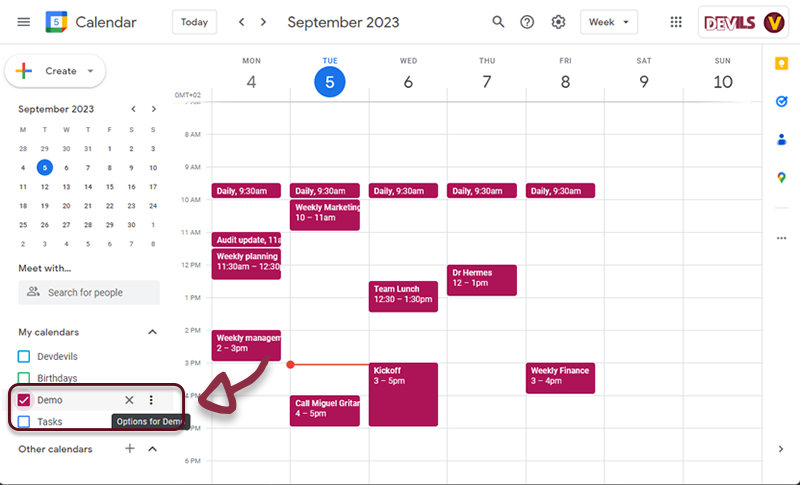
- Click on the link Settings and sharing
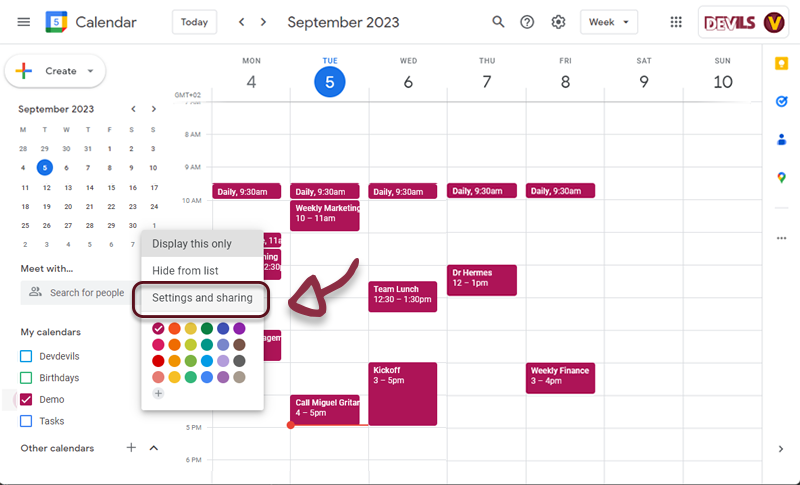
- Click on Access permissions for events
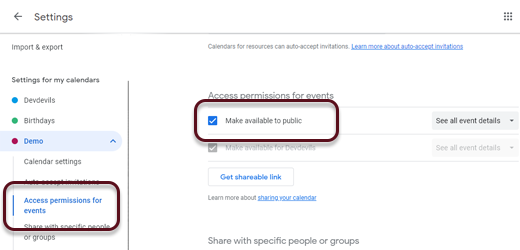
The Calendar MUST be public
- Click on Integrate calendar
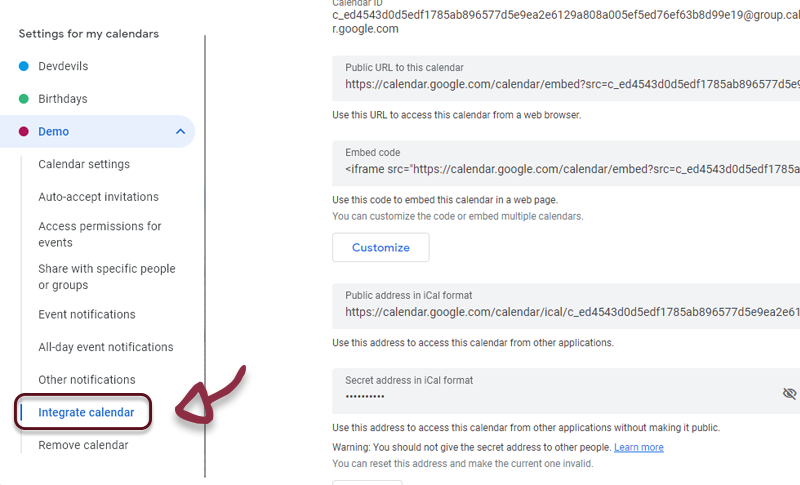
- Copy Public URL to this calendar
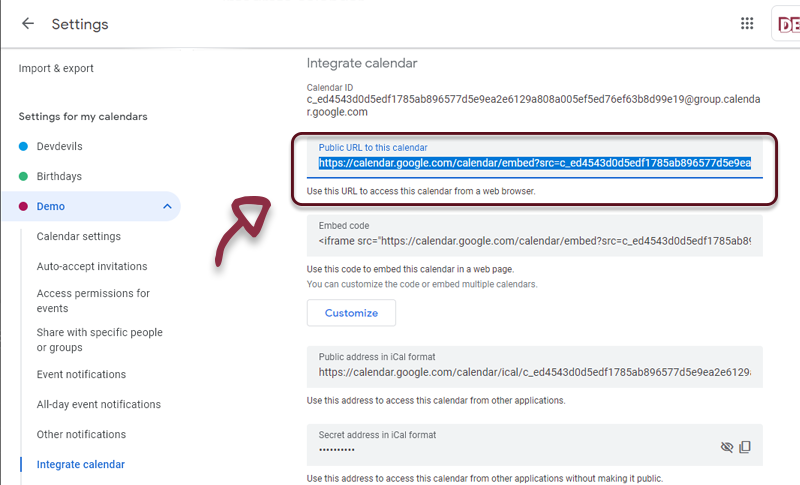
On monday.com side
- Navigate to your monday.com board view
- Open the application by clicking on the Google Calendar Anywhere tab. The application settings page will appear.
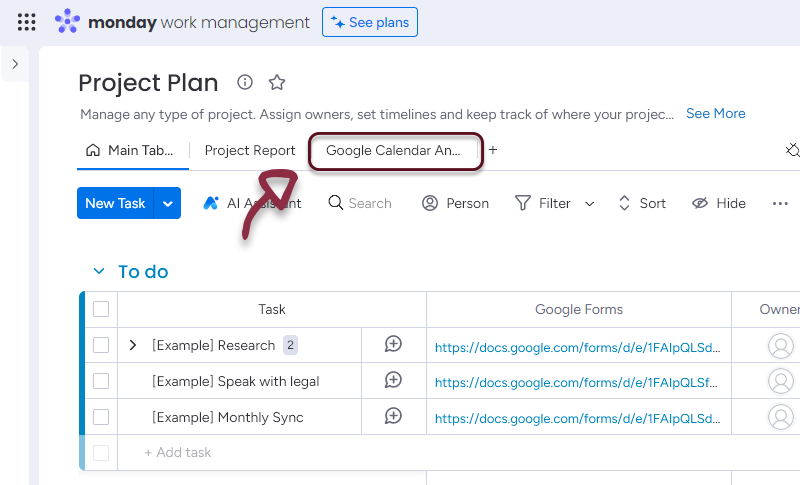
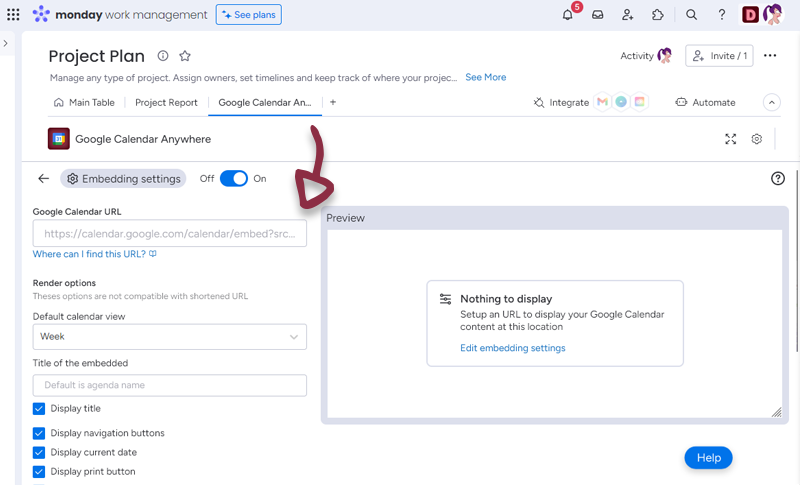
- Paste the link you copied from Google Calendar in the dedicated space
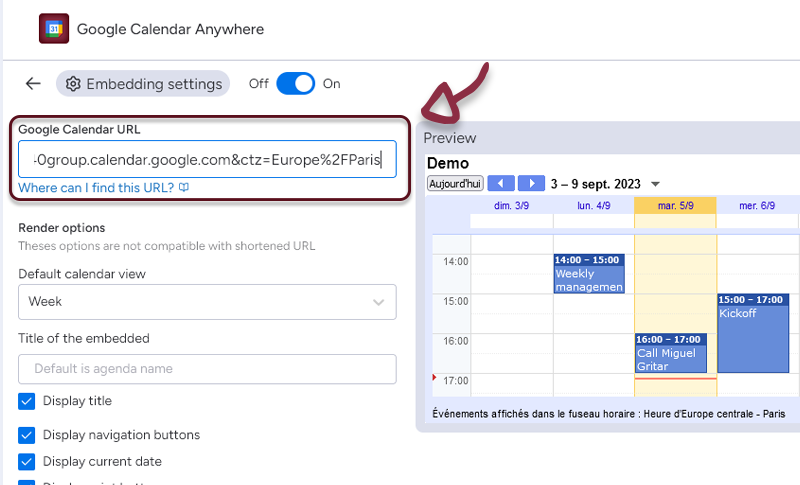
- If you see a preview in the right panel, it means it’s all good
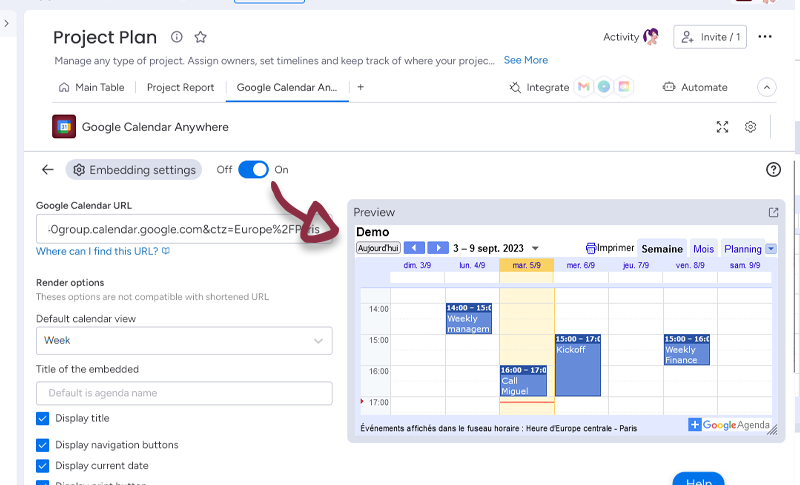
Settings
You have several settings in the applications.
- Render Options
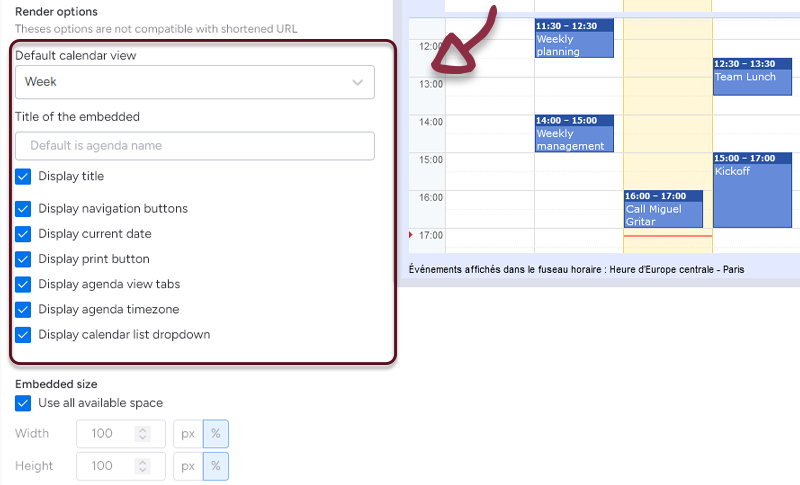
- Embedded size : select how much you want the Calendar to use the space. (All space by default)
Once you have set-up your Calendar, just click the Save settings button to access to the Calendar embedded in monday.com
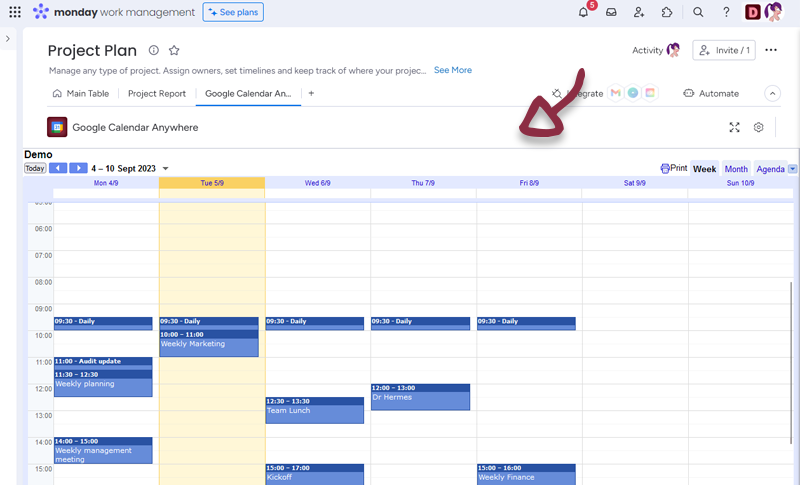
You can go to the settings page by clicking the settings button at the bottom right of the Calendar.
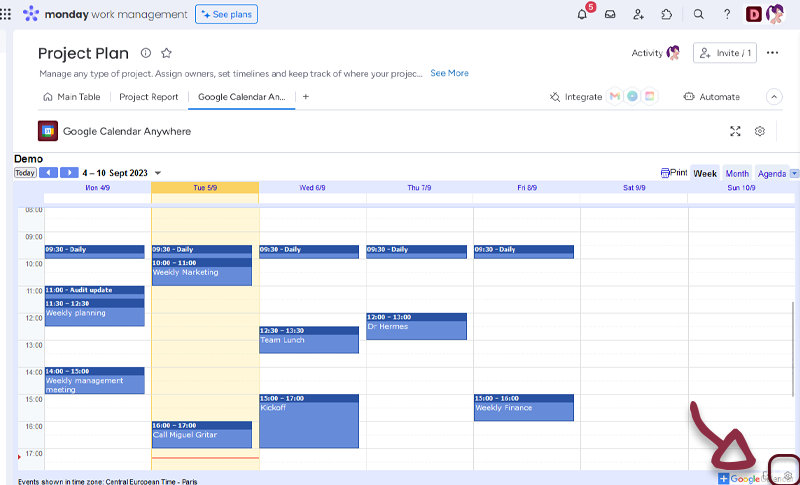
Item view Features and Settings
Google Calendar Anywhere have additionnal features and settings for the Itew views.
- You can retrieve Google Calendar URL from a column value.
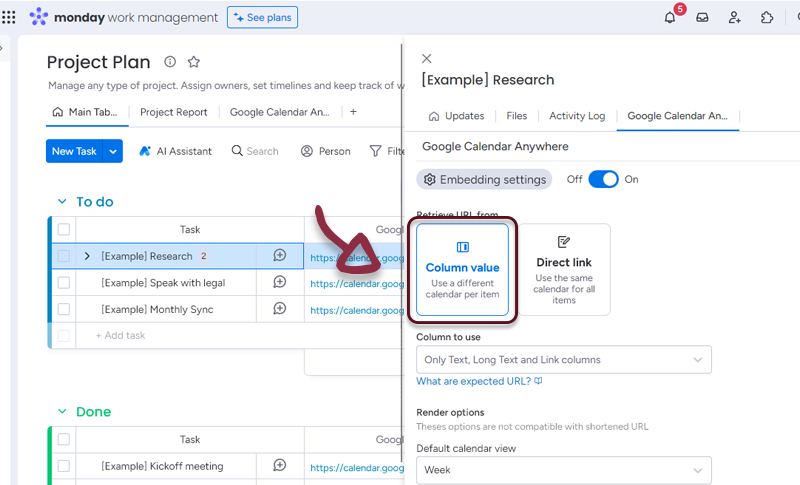
- In your board, add a column with all the links to the Google Calendars and in the Google Calendar Anywhere settings, select the column.
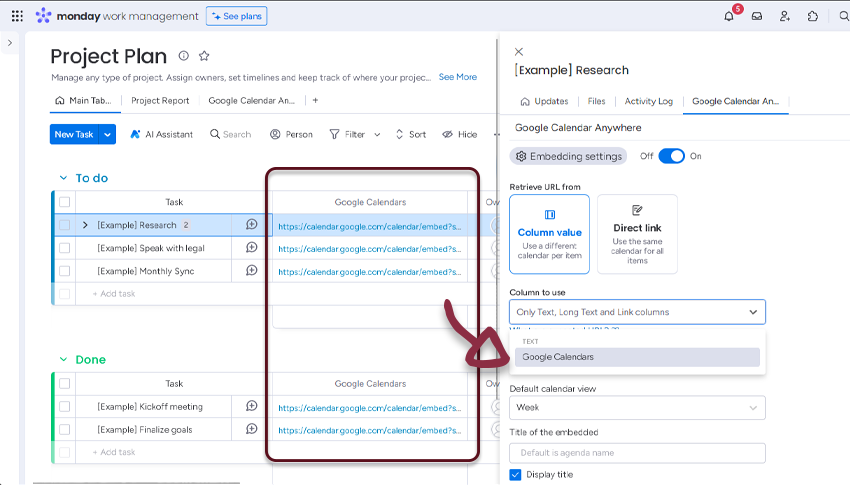
- Or if you want all the items to have the same Google calendar, select Direct link and add the link to the form.
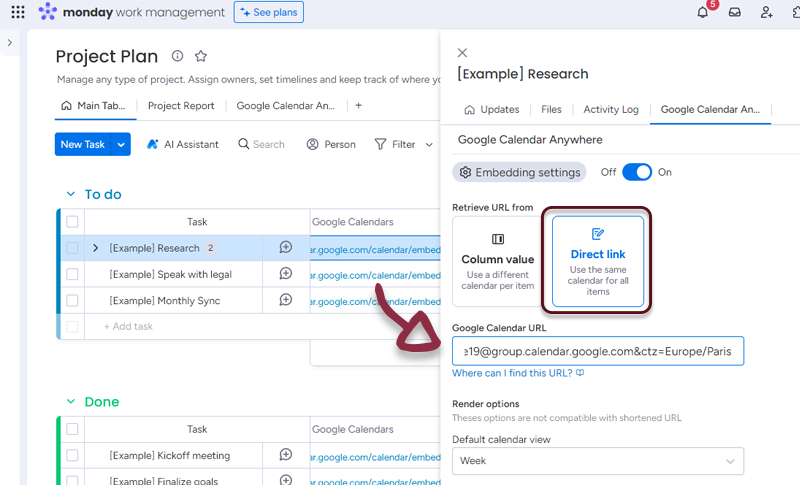
Booking page management
This feature is only available in the Advanced plan.
On Google Agenda side
Once you have set-up the Appointement schedule (click here for tutorial), Click on the Open booking page button
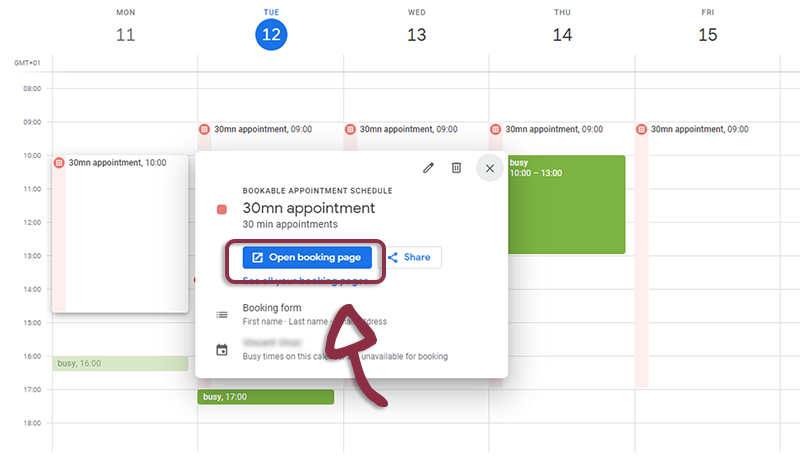
Now, copy the URl to this booking page
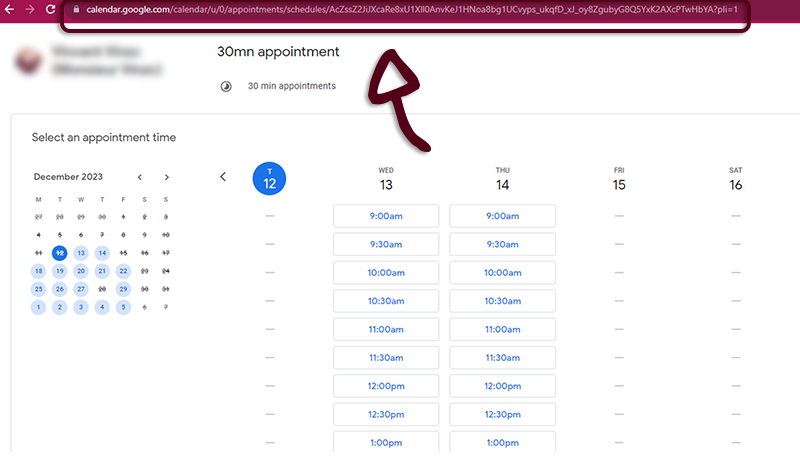
On Google Agenda Anywhere side
Paste the link in the dedicated space
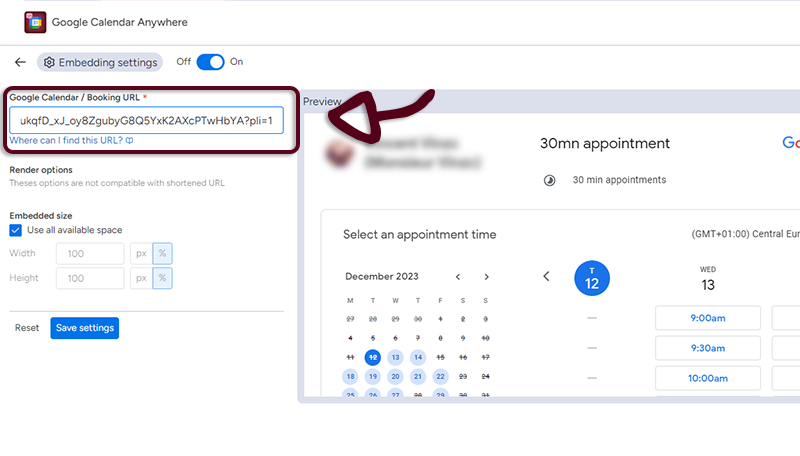
Click the Save settings button to see the booking page displayed