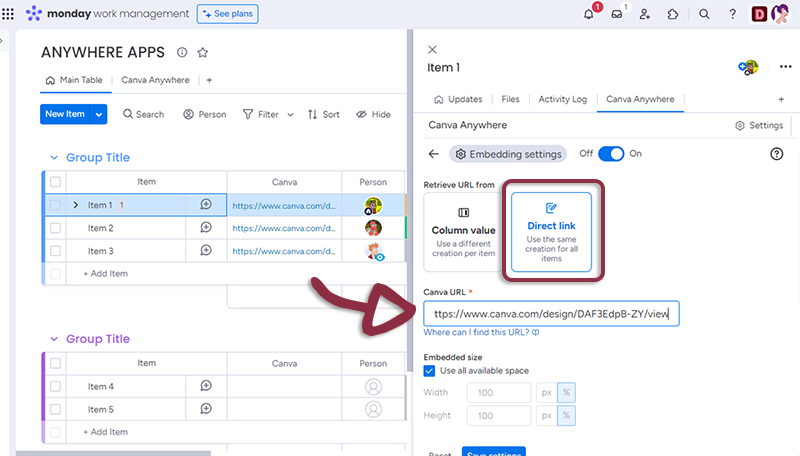Getting started
Overview
The Canva Anywhere Integration for monday.com is a tool that allows users to embed Canva directly into their monday.com Boards, Items, Dashboards or Workdocs. This integration streamlines collaboration, eliminates manual data entry, and allows users to customize the integration to their specific needs.
Accessing the Application
To use Canva Anywhere, follow these steps:
On Canva side
- Open Canva, in the top right menu, click on the Share button.
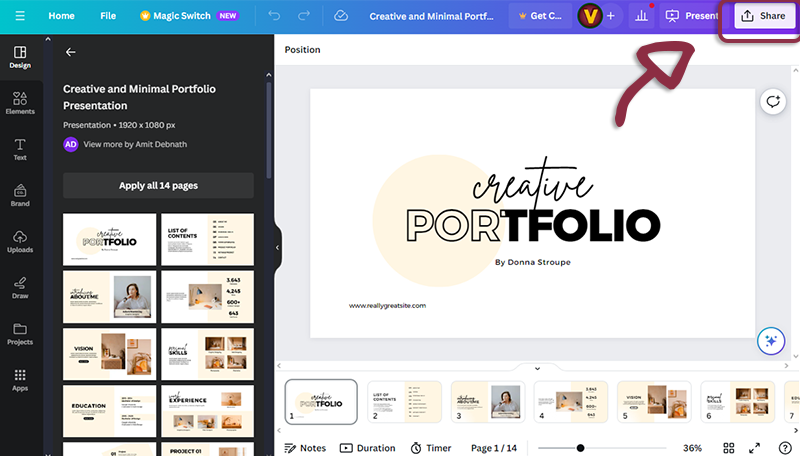
- Click on the Embed (live) button
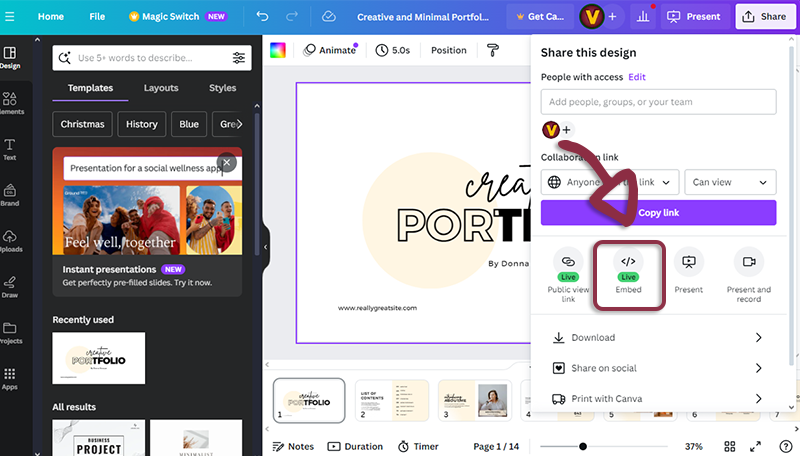
- If previous button not present click on More
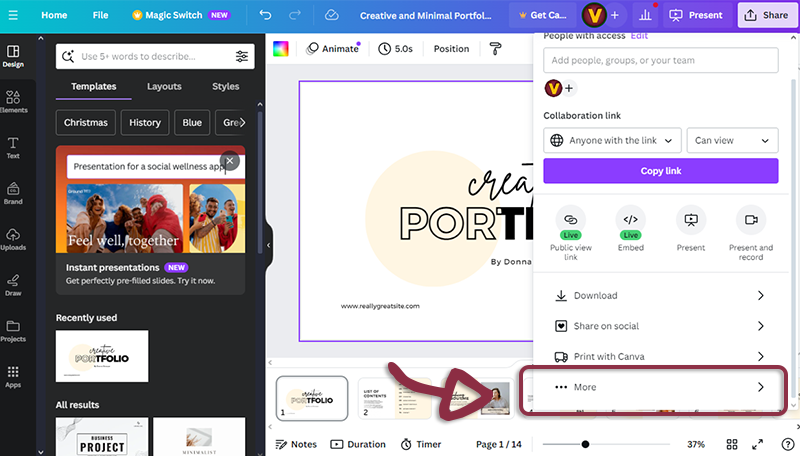
- Then in Share part, click on the Embed (live) button
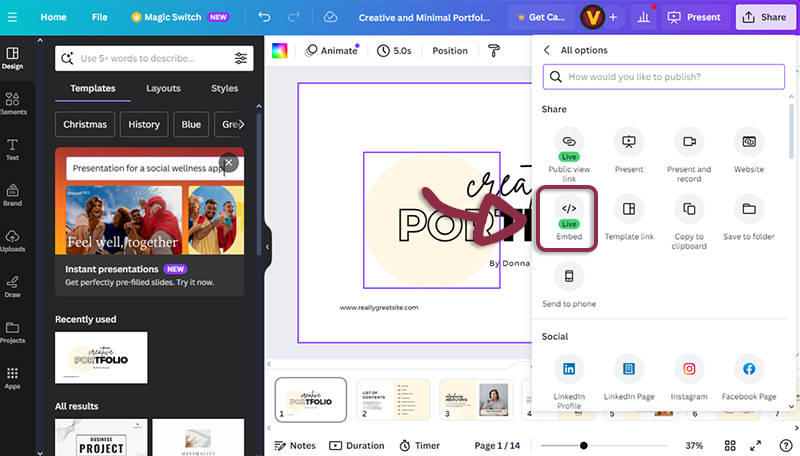
- Copy the Smart embed link
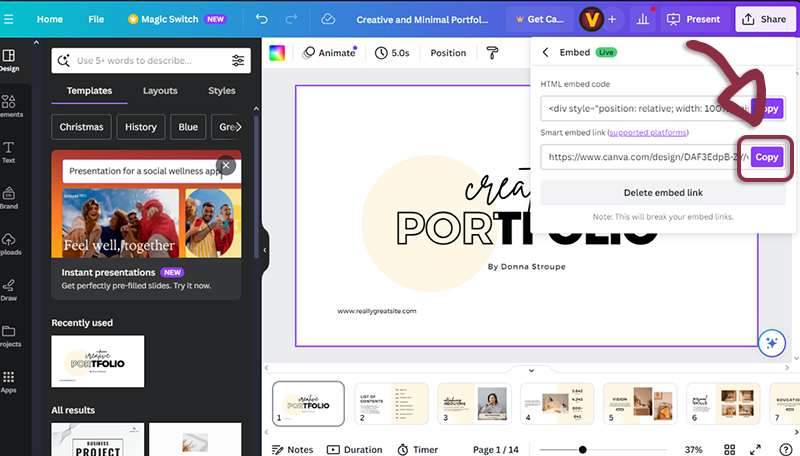
On monday.com side
Navigate to your monday.com board view
Open the application by clicking on the Canva Anywhere tab. The application settings page will appear.
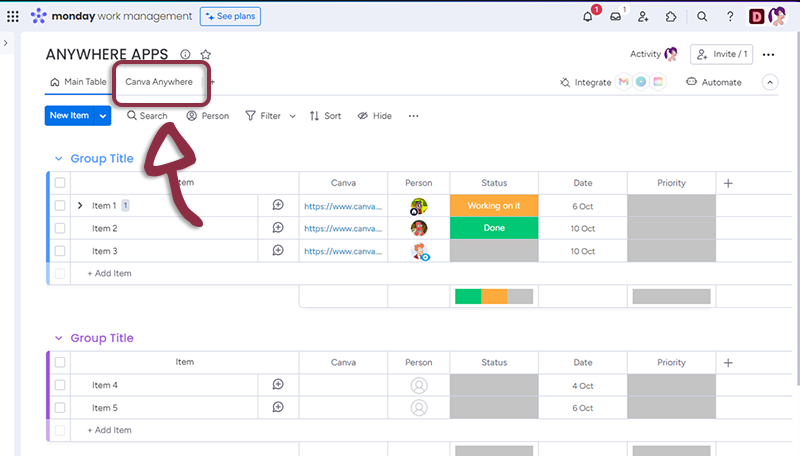
- Paste the link you copied from Canva in the dedicated space
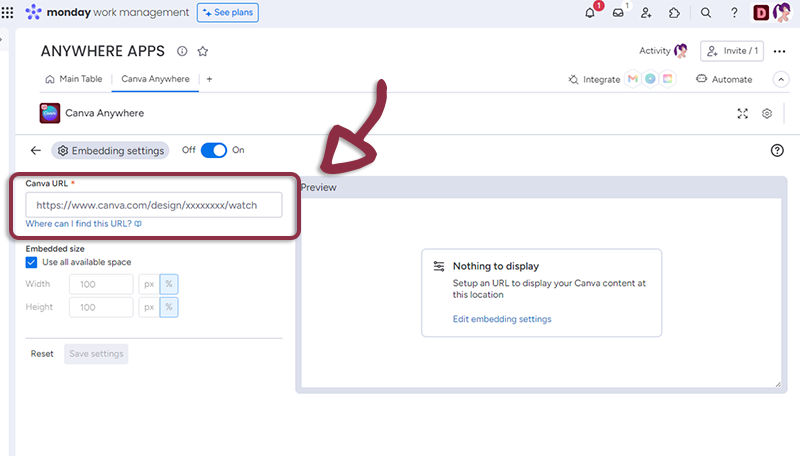
- If you see a preview in the right panel, it means it’s all good
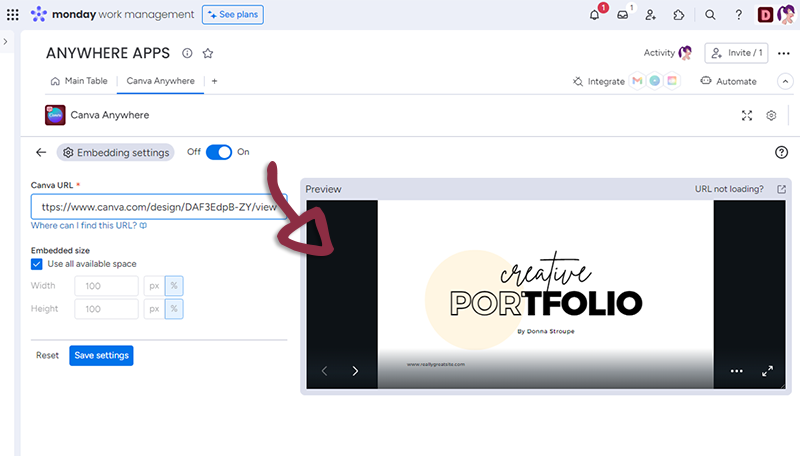
Settings
You have several settings in the applications.
- Render Options
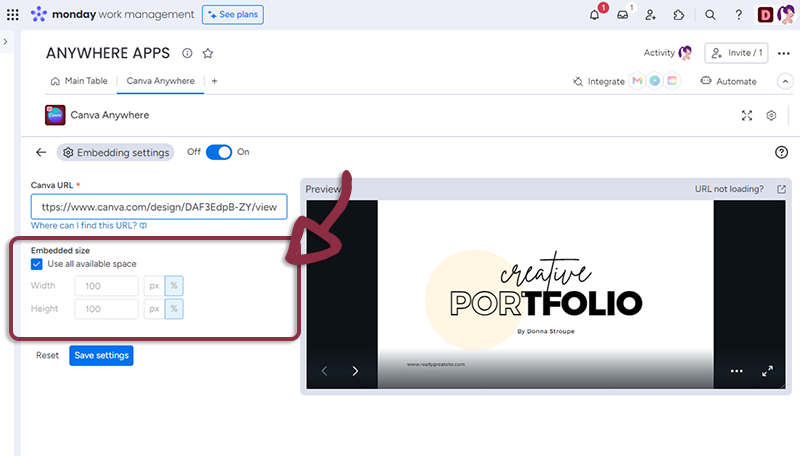
- Embedded size : select how much you want the display to use the space. (All space by default)
Once you have set-up your Docs, just click the Save settings button to access to the Canva document embedded in monday.com

You can go to the settings page by clicking the settings button at the top right of the Doc.
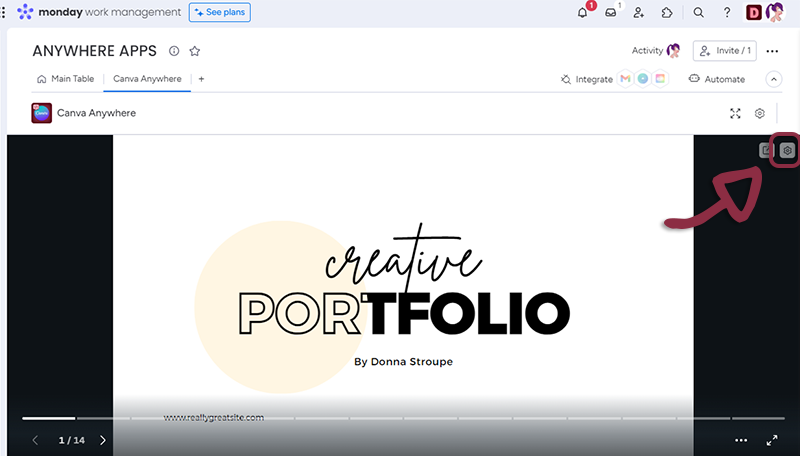
Item view Features and Settings
Canva Anywhere have additionnal features and settings for the Itew views.
- You can retrieve Canva URL from a column value.
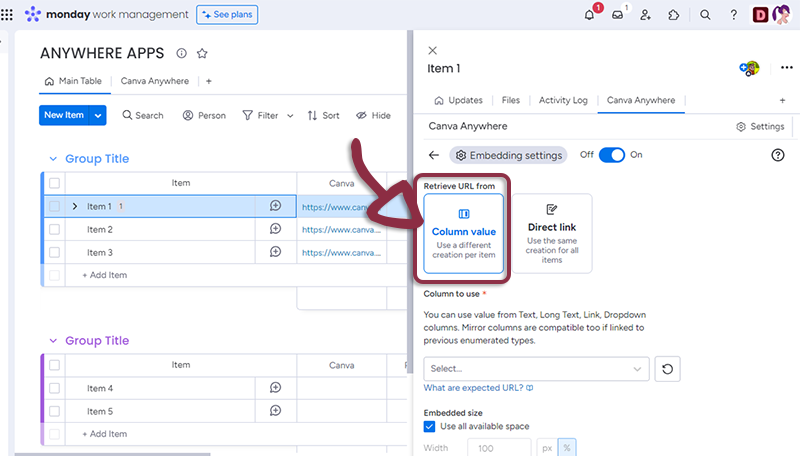
- In your board, add a column with all the links to the Canva and in the Canva Anywhere settings, select the column.
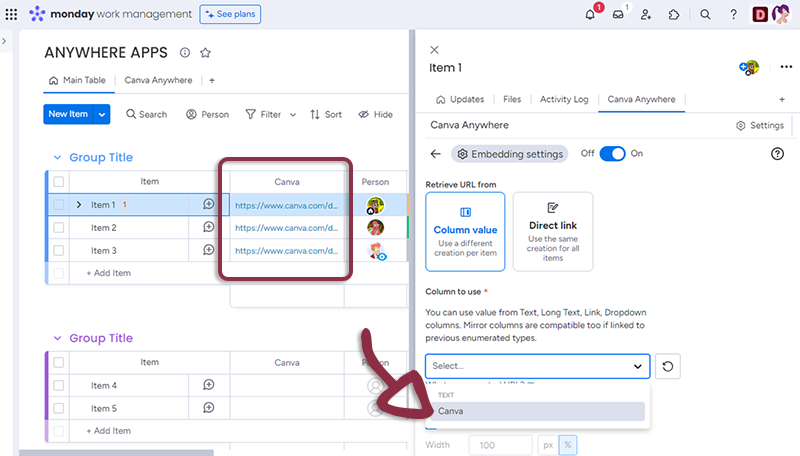
- Or if you want all the items to have the same Canva, select Direct link and add the link to the form.