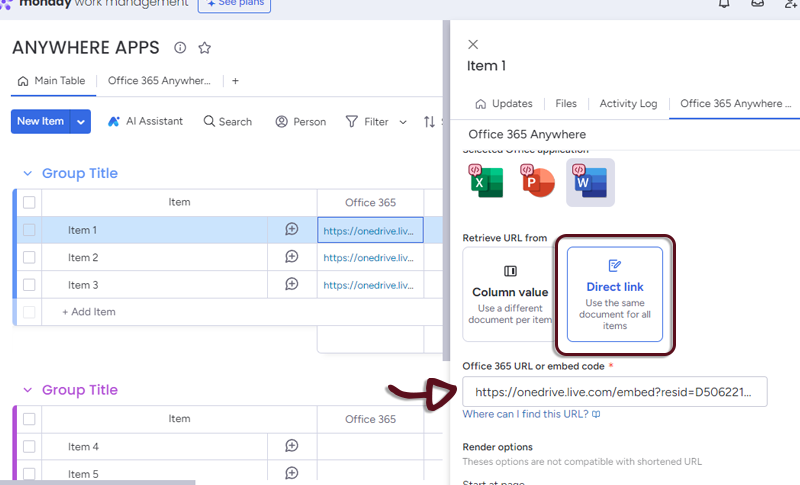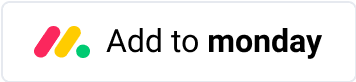Word 365
Overview
The Office 365 Anywhere Integration for monday.com is a tool that allows users to embed Office Words directly into their monday.com Boards, Items, Dashboards or Workdocs. This integration streamlines collaboration, eliminates manual data entry, and allows users to customize the integration to their specific needs.
Accessing the Application
To use Office 365 Word, follow these steps:
On Word 365 side
For read-only presentation
- Open Word 365, in the top menu, click on File then Share and Embed.
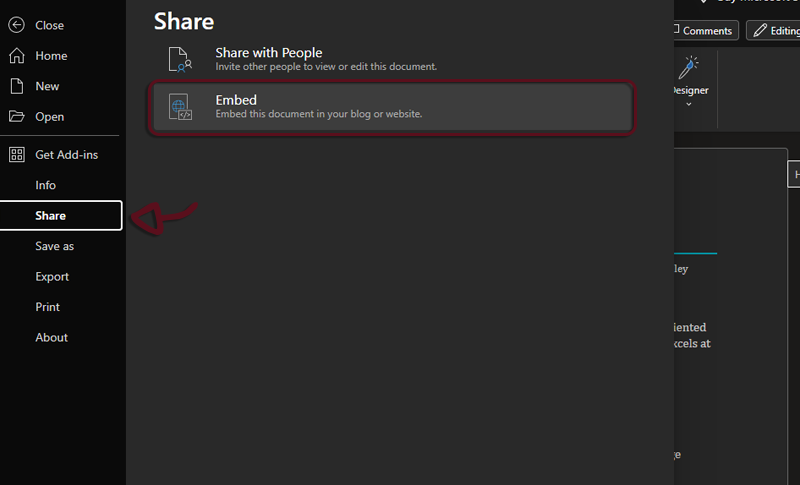
- Click on the Generate button
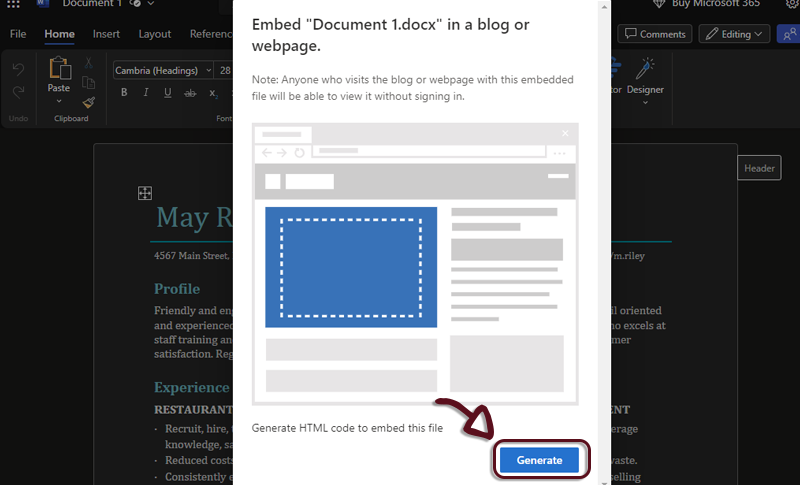
- Copy the generated Embed code
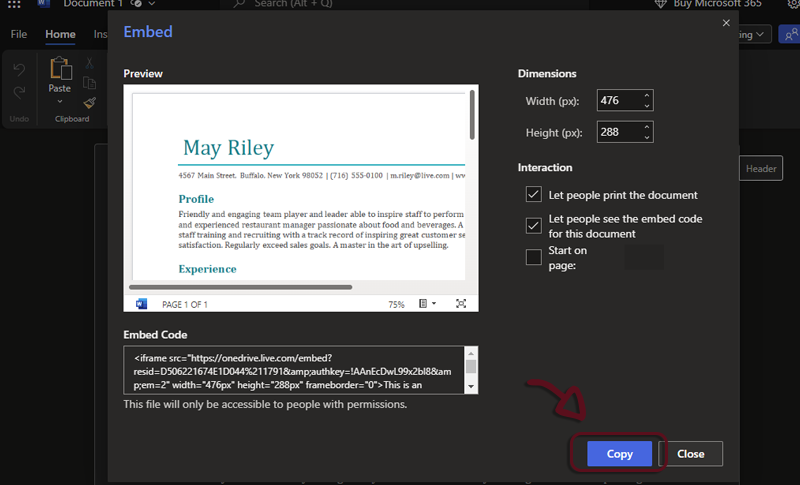
On monday.com side
Navigate to your monday.com board view
Open the application by clicking on the Office 365 Anywhere tab. The application settings page will appear.
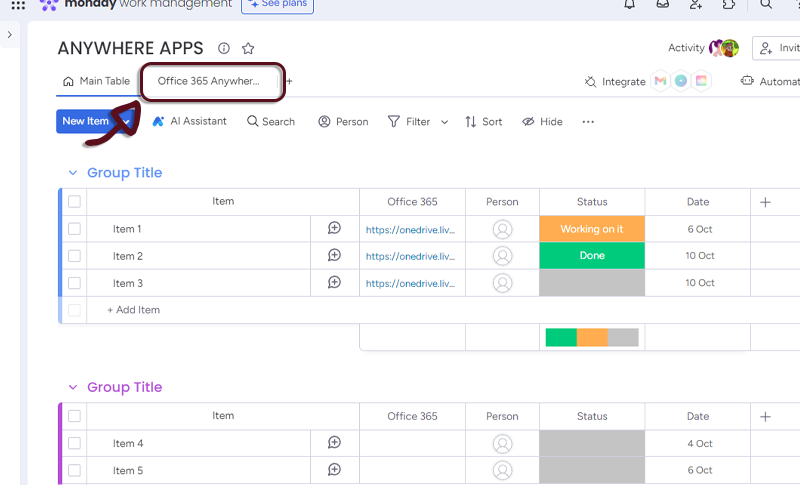
- Select Word by clicking on the Word logo.
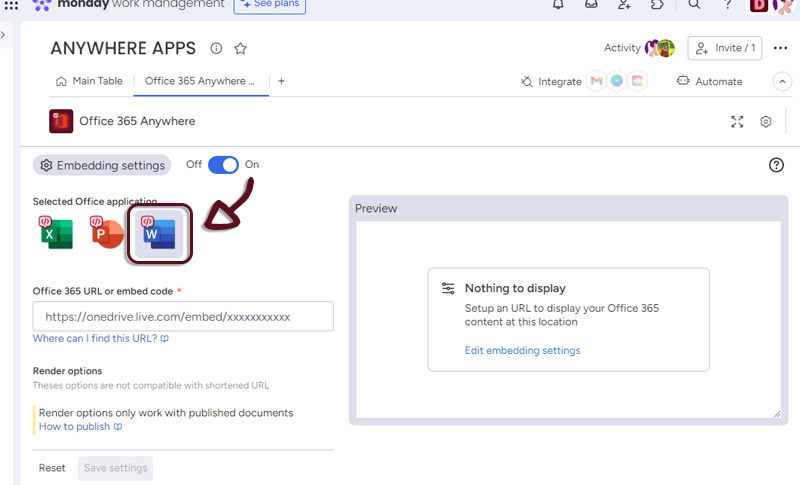
- Paste the link you copied from Word 365 in the dedicated space
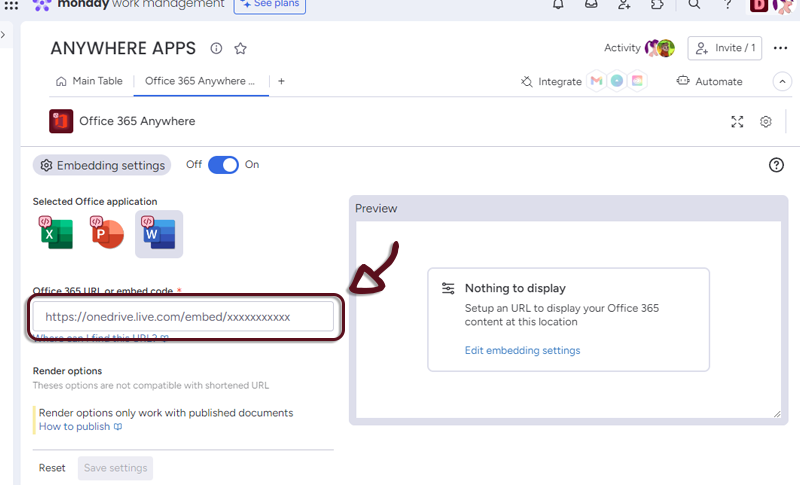
The authorized URL are following:
- onedrive.live.com
- *.office.net
- *.office.com
- *.office365.com
- *.sharepoint.com
- *.sharepointonline.com
- 1drv.ms
- If you see a preview in the right panel, it means it’s all good
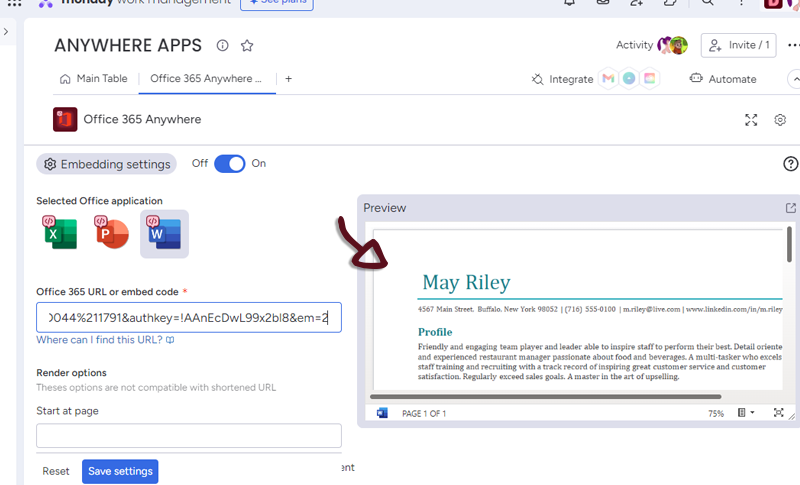
Settings
You have several settings in the applications.
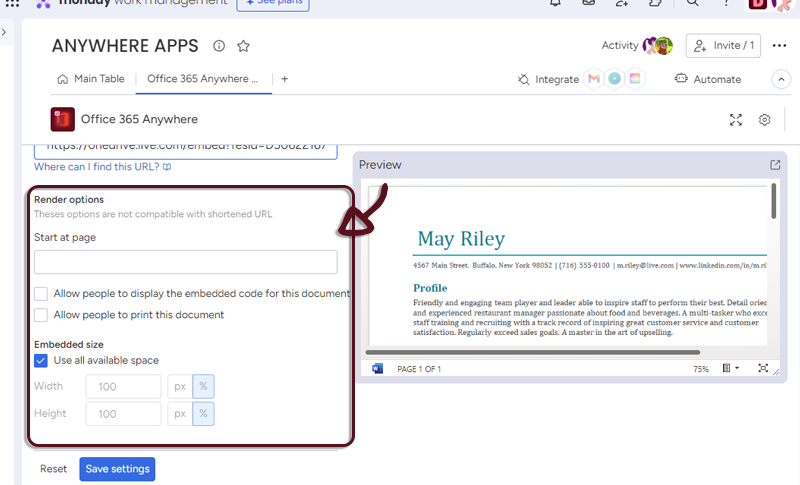
Start at page : select at what page you want the document to be displayed
Embedded size : select how much you want the Calendar to use the space. (All space by default)
Once you have set-up your Document, just click the Save settings button to access to the Word embedded in monday.com
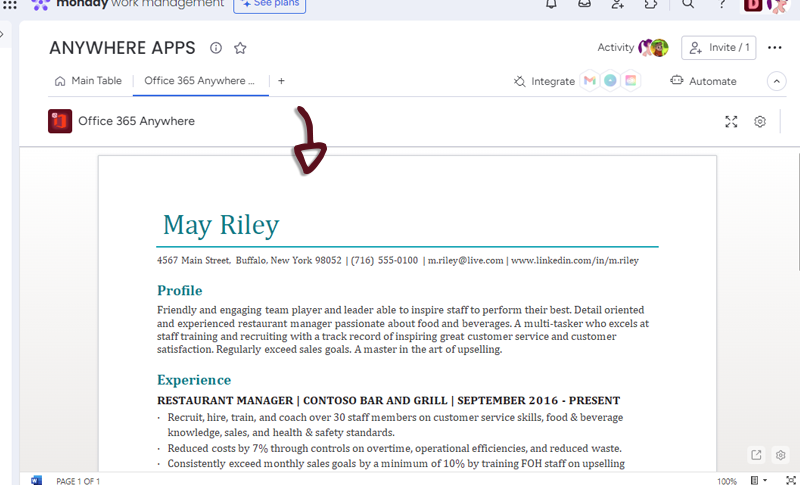
You can go to the settings page by clicking the settings button at the bottom right of the Doc.
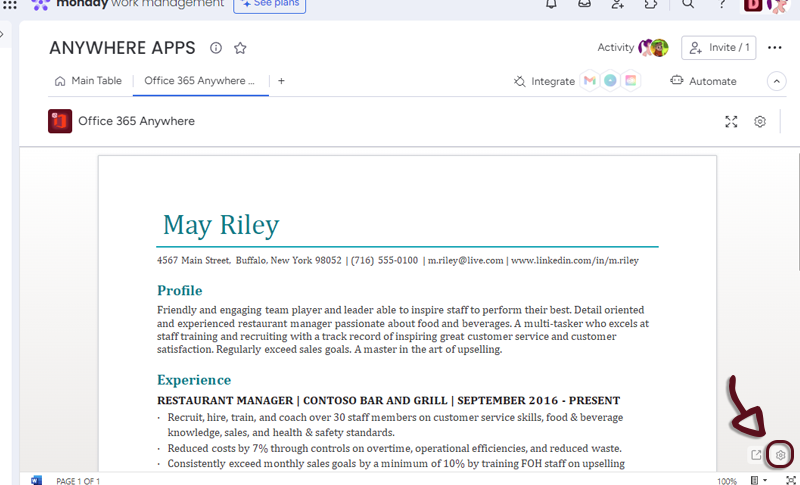
Item view Features and Settings
Office 365 Anywhere have additionnal features and settings for the Itew views.
- You can retrieve Word 365 URL from a column value.
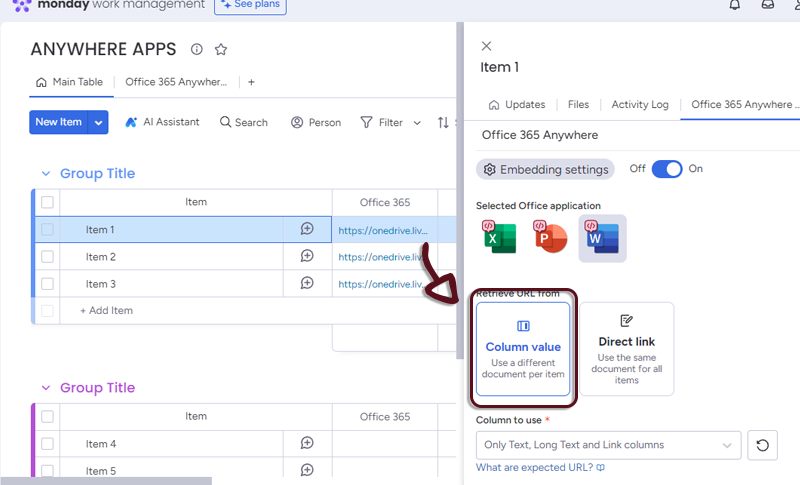
- In your board, add a column with all the links to the Office Word and in the Office 365 Anywhere settings, select the column.
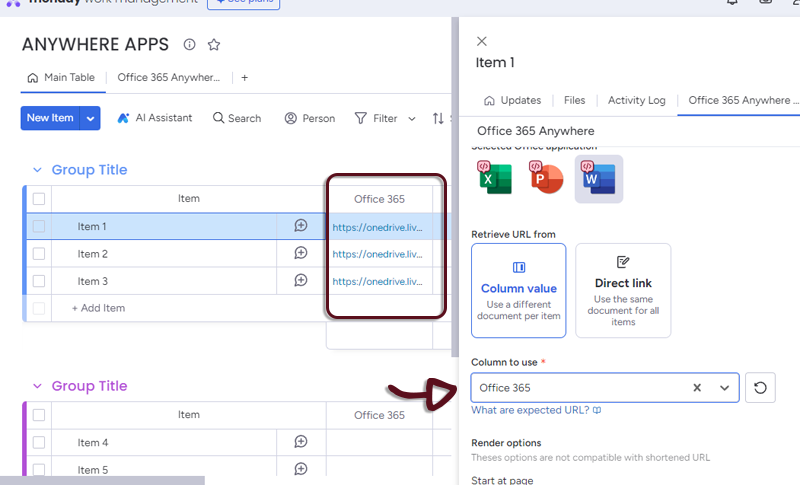
You'll need to get the Document link from the embed code like this:
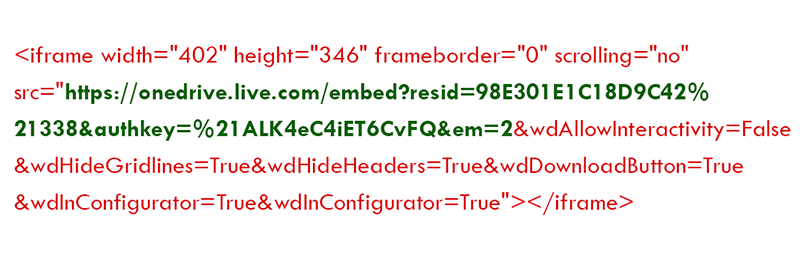
- Or if you want all the items to have the same Word, select Direct link and add the link to the form.