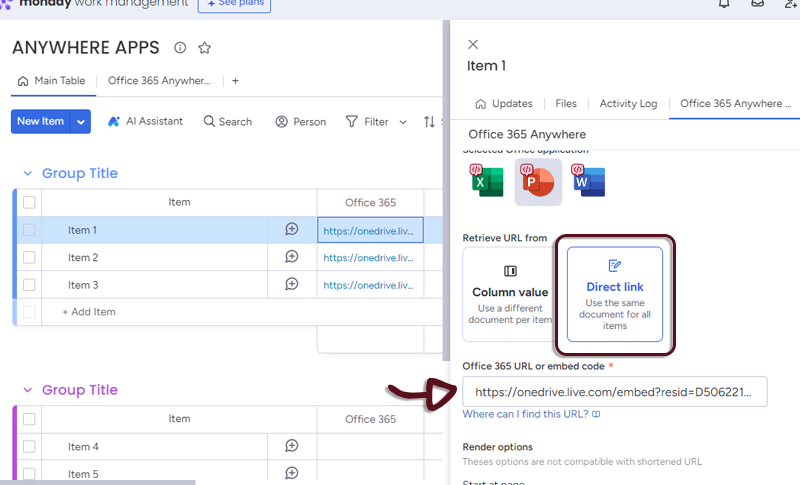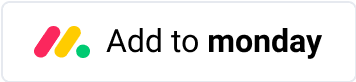Powerpoint 365
Overview
The Office 365 Anywhere Integration for monday.com is a tool that allows users to embed Office Powerpoints directly into their monday.com Boards, Items, Dashboards or Workdocs. This integration streamlines collaboration, eliminates manual data entry, and allows users to customize the integration to their specific needs.
Accessing the Application
To use Office 365 Powerpoint, follow these steps:
On Powerpoint 365 side
For read-only presentation
- Open Powerpoint 365, in the top menu, click on File then Share and Embed.
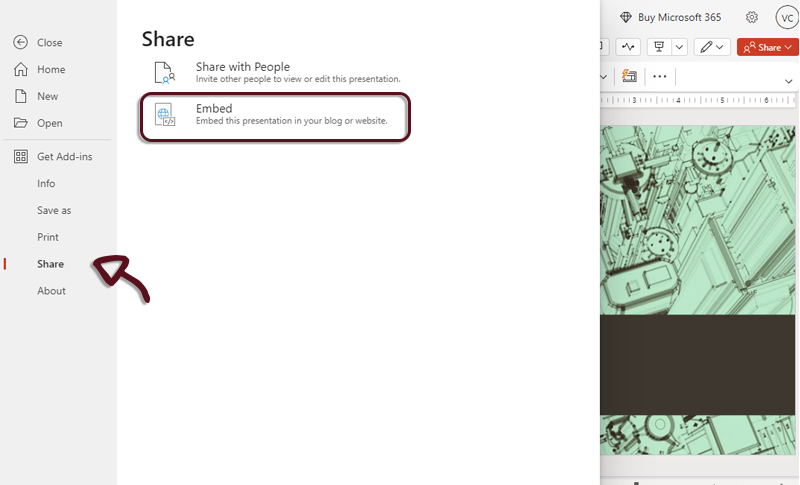
- Copy the generated Embed code
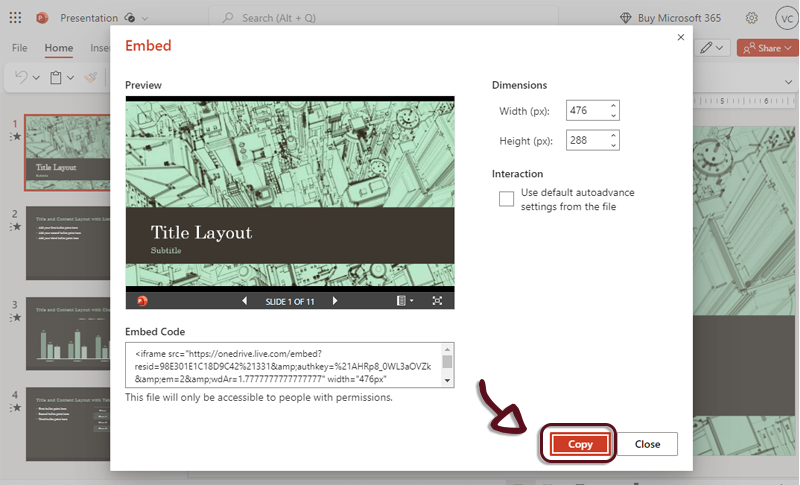
On monday.com side
Navigate to your monday.com board view
Open the application by clicking on the Office 365 Anywhere tab. The application settings page will appear.
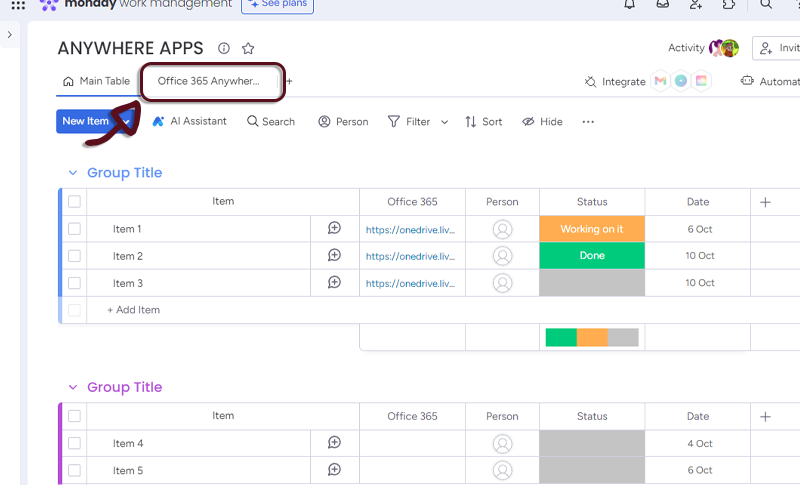
- Select Powerpoint by clicking on the Powerpoint logo.
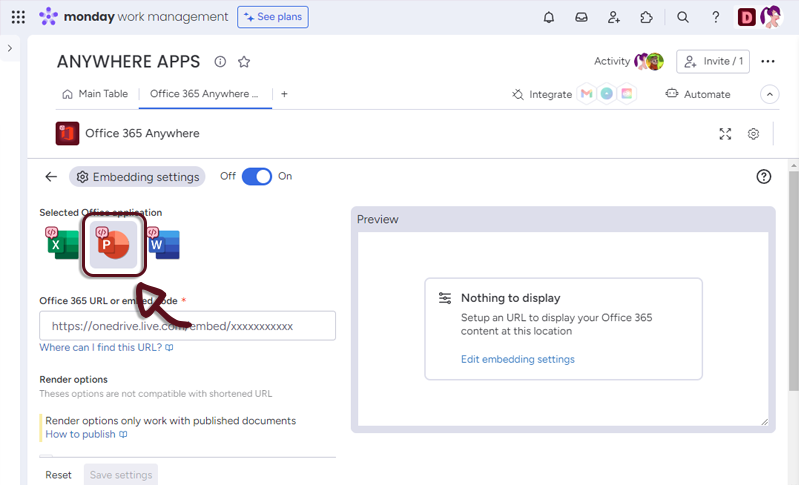
- Paste the link you copied from Powerpoint 365 in the dedicated space
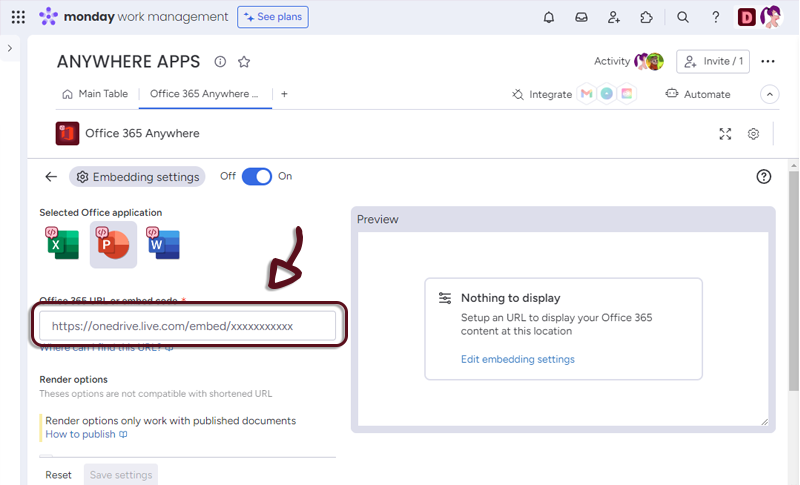
The authorized URL are following:
- onedrive.live.com
- *.office.net
- *.office.com
- *.office365.com
- *.sharepoint.com
- *.sharepointonline.com
- 1drv.ms
- If you see a preview in the right panel, it means it’s all good
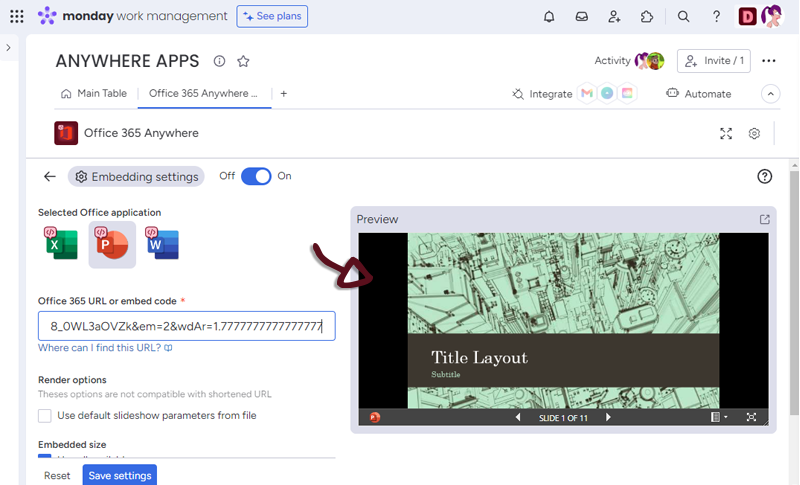
Settings
You have several settings in the applications.
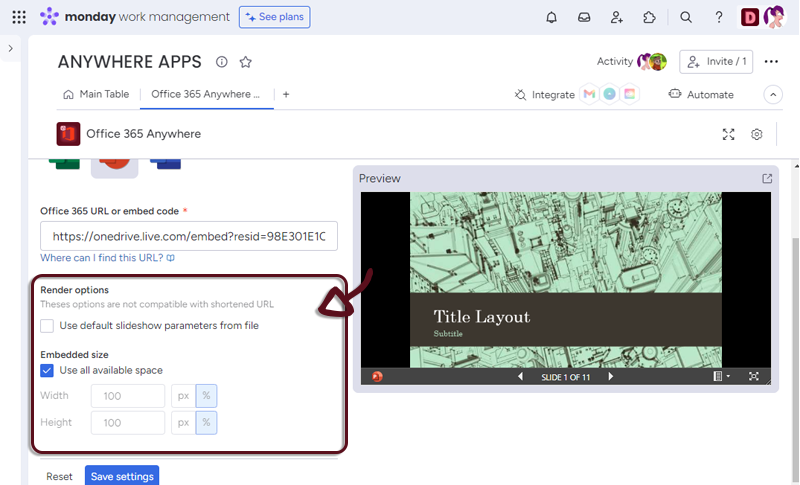
- Embedded size : select how much you want the Calendar to use the space. (All space by default)
Once you have set-up your Document, just click the Save settings button to access to the Powerpoint embedded in monday.com
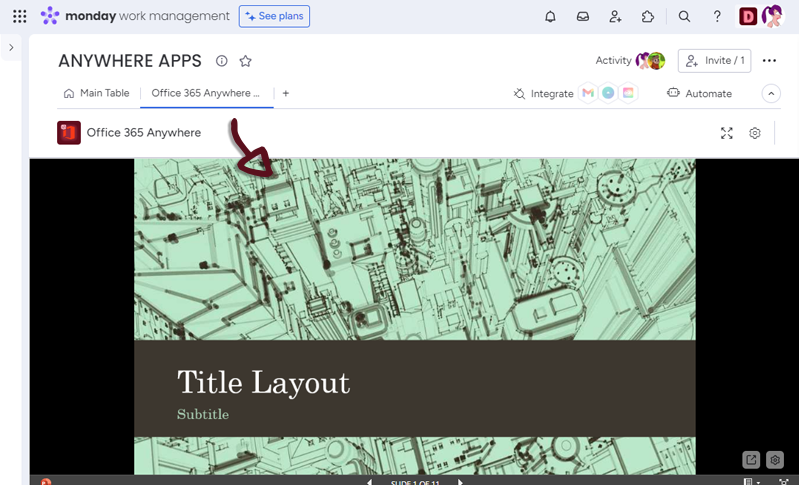
You can go to the settings page by clicking the settings button at the bottom right of the Doc.
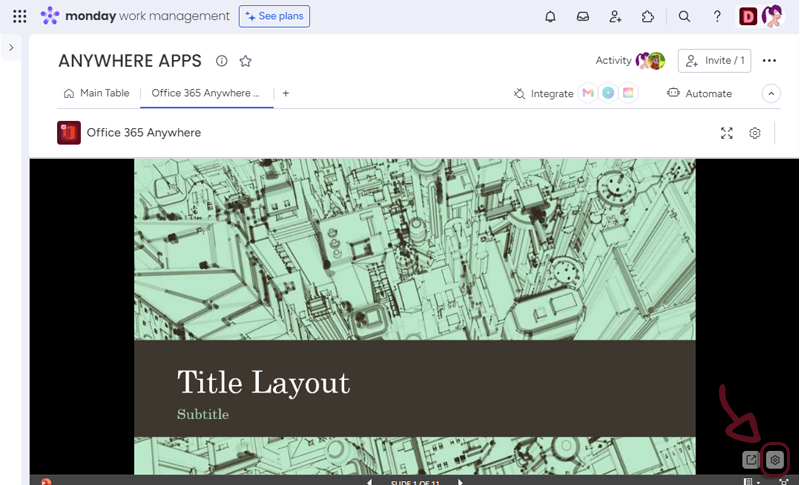
Item view Features and Settings
Office 365 Anywhere have additionnal features and settings for the Itew views.
- You can retrieve Powerpoint 365 URL from a column value.
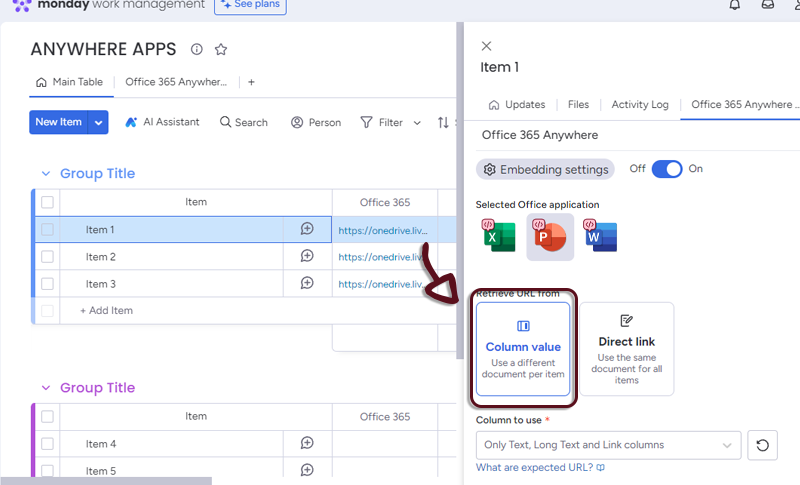
- In your board, add a column with all the links to the Office Powerpoints and in the Office 365 Anywhere settings, select the column.
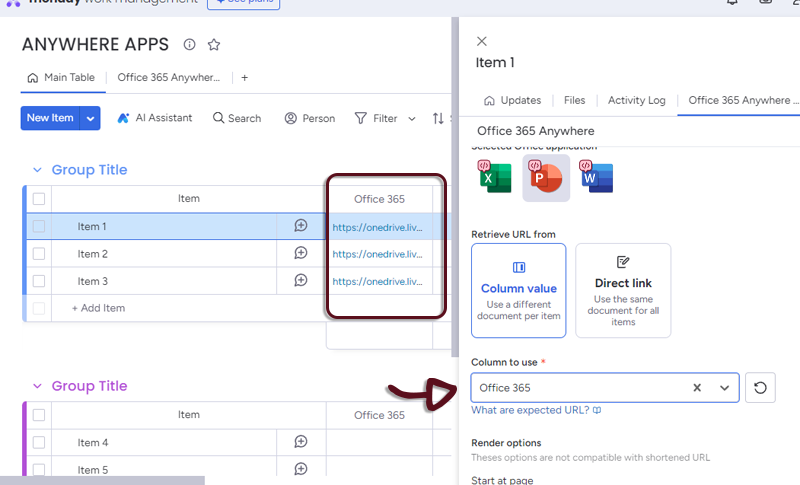
You'll need to get the Document link from the embed code like this:
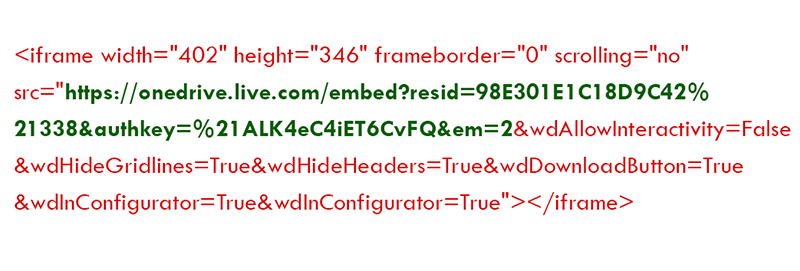
- Or if you want all the items to have the same Powerpoint, select Direct link and add the link to the form.